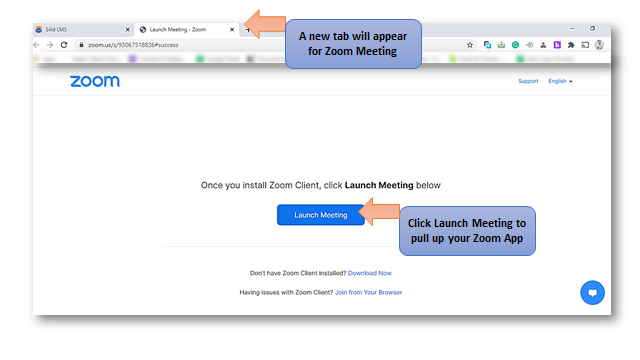To use the Zoom platform for video conference, make sure to download the Zoom App and log in to your account.
How To Create A Zoom Meeting
Step 1:
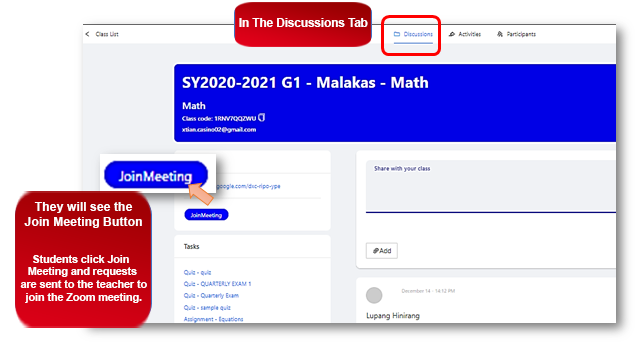
Step 2:
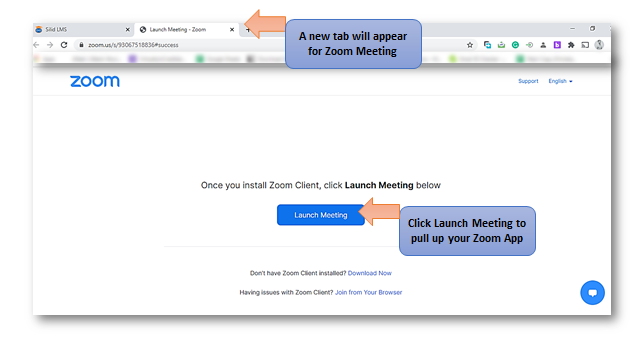
Done!
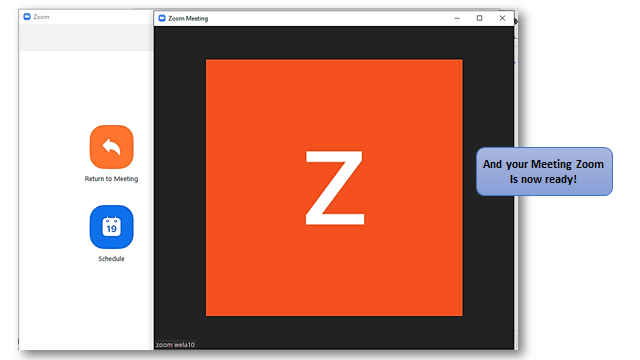
How Students Join The Zoom Meeting - Once you created a zoom meeting in the Discussion Tab of your class there will be a clickable button so the participants can join the Zoom Meeting
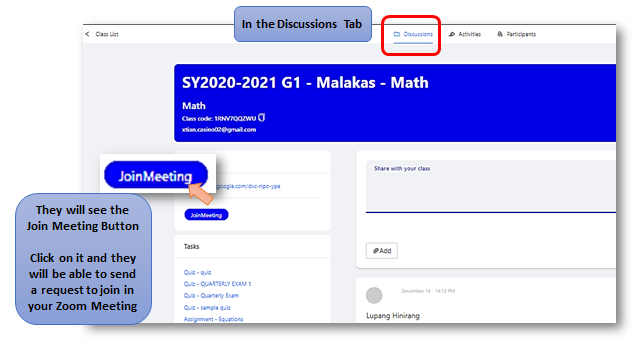
When students Click JoinMeeting , another tab will pop-up. So the student can launch their zoom application and join your Zoom Meeting.