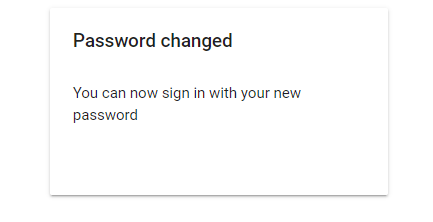To retrieve forgotten account's password.
Step 1: Go to silid.co login page.
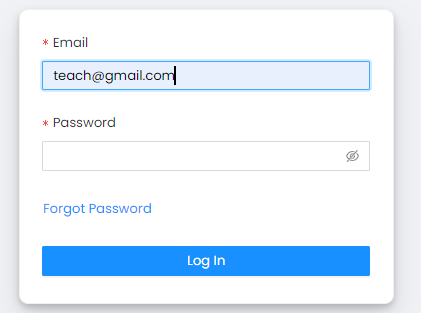
Step 2: Click on "Forgot Password".

Step 3: Fill in your email address.
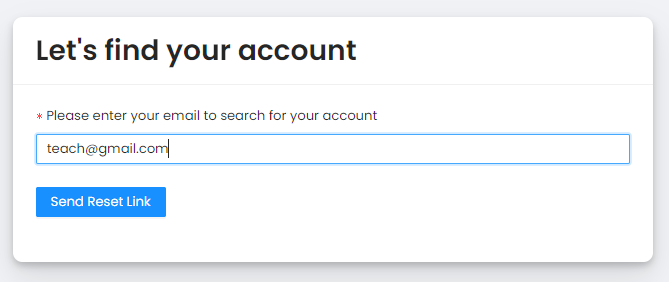
Step 4: Click on "Send Reset Link".
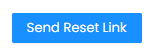
Step 5: A confirmation message will appear for successful sending of reset link.
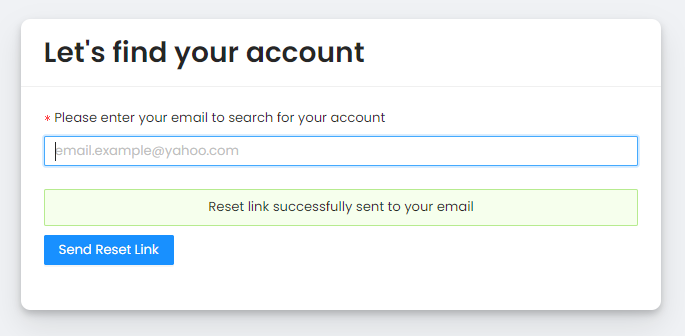
Step 6: Check your gmail inbox.

Step 7: Open message from Silid LMS. Then, click on the link provided.
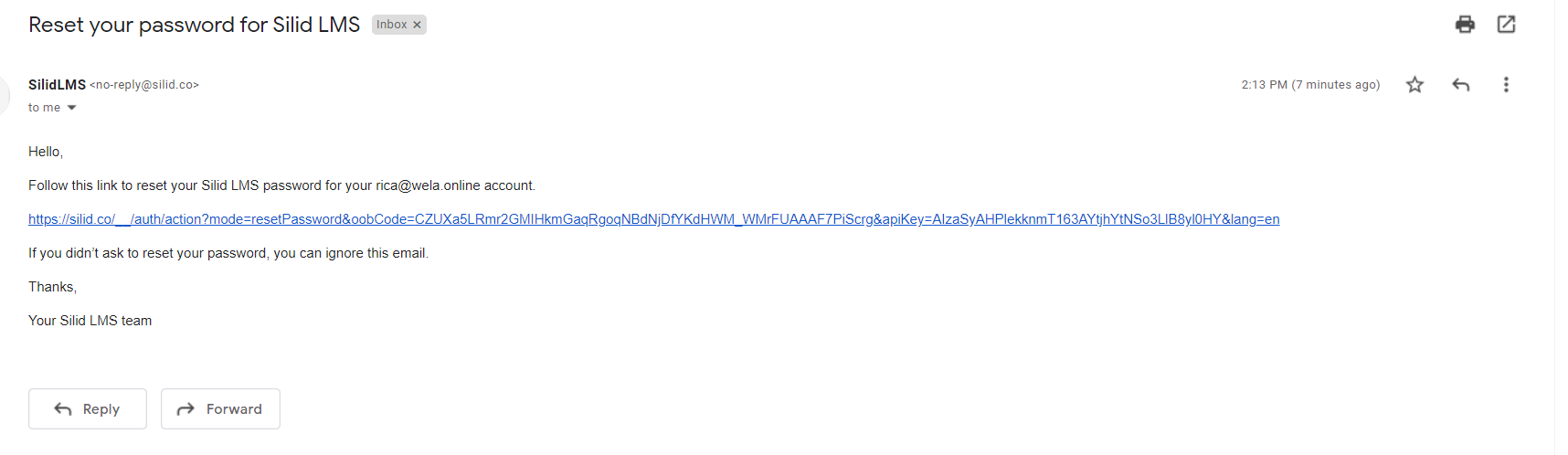
Step 8: Input your new password.
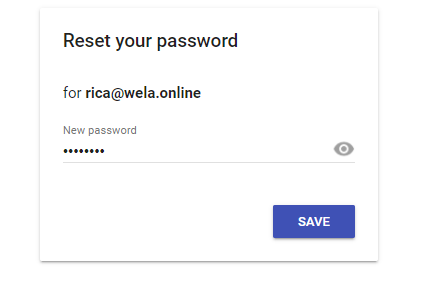
Step 9: Click the "SAVE" button.
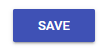
Step 10: A confirmation will appear for the successful retrieving of the account.