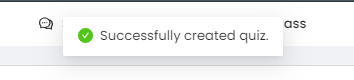Let your students answer Quizzes/Examinations with a strict time limit.
Step 1: From your dashboard, select a particular class to create a new activity.
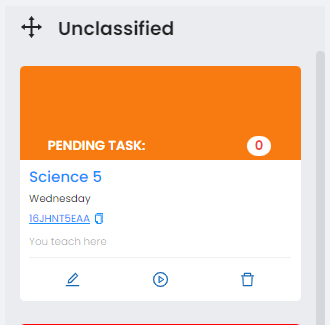
Step 2: Click on the particular card and go to the activities tab.
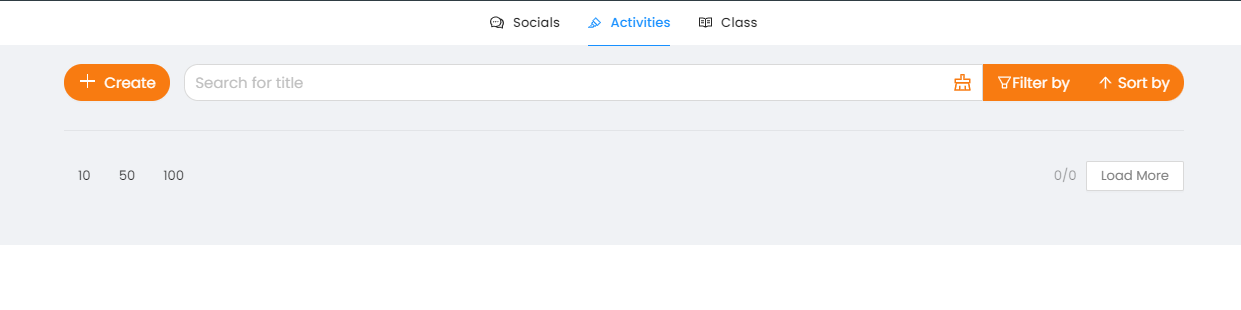
Step 3: Click on the create button.
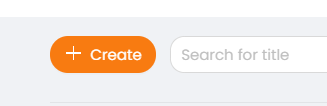
Step 4: Click on Quiz/Exam to proceed to the quiz creation page.
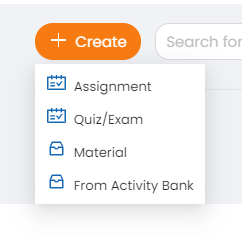
Step 5: Fill up the fields to create an activity.
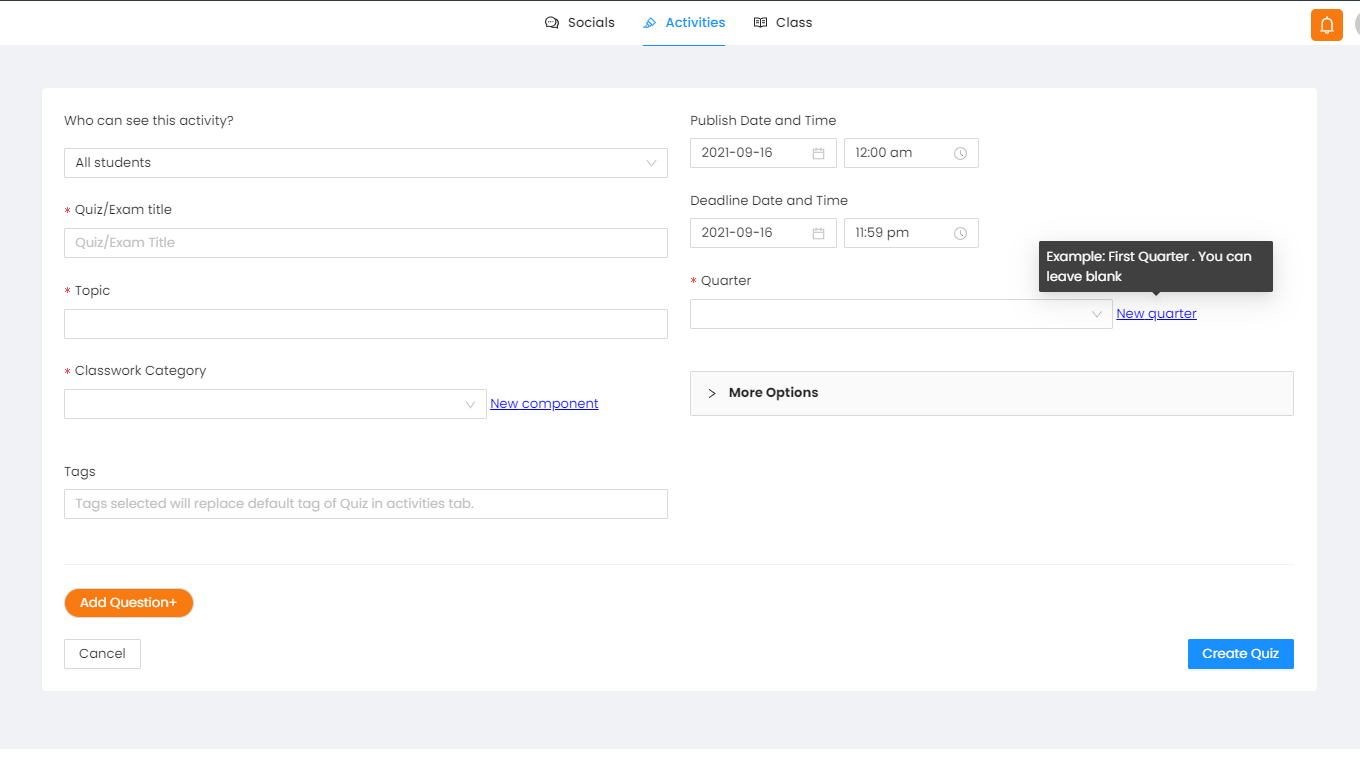
Step 6: Click on more options under the Quarter Field.
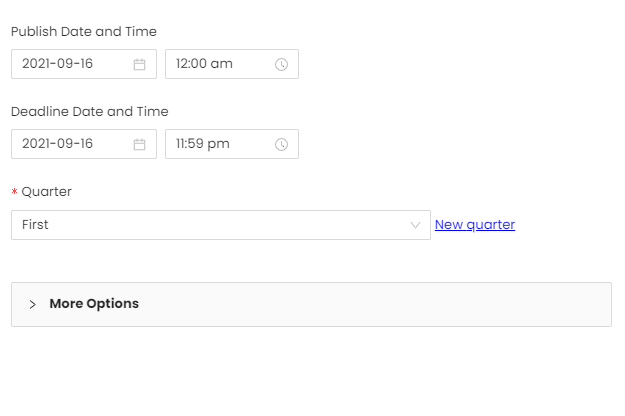
Step 7: Input the desired time limit to set in minutes.
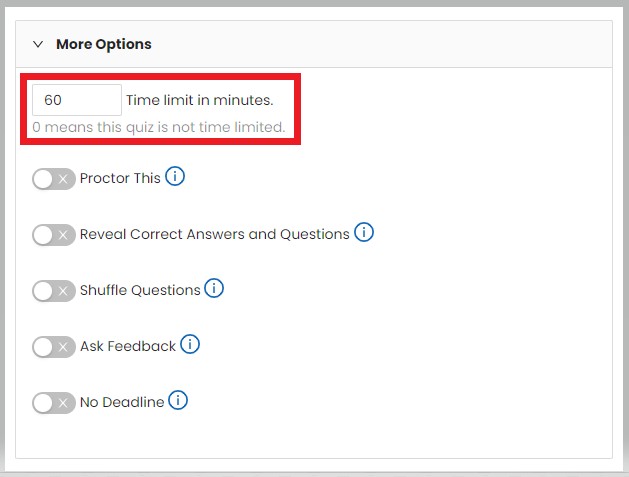
Note: The image sample shown here, displayed a 60-minute time limit. This exactly means that the student will have 1 hour to take the Quiz/Exam.
Step 8: Add questions to complete the activity.

Step 9: Click on the Create Quiz button in the bottom-right corner of your screen.
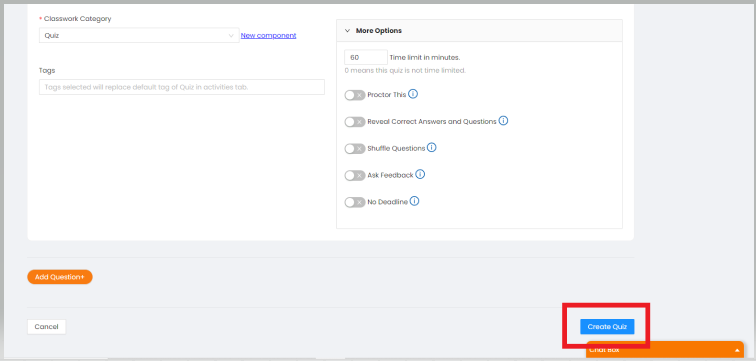
Step 10: A prompt confirmation will appear for the successful creation of the activity.