How to use a text editor?
Text Input
Just type anything that you desire to express or say on the textbox.
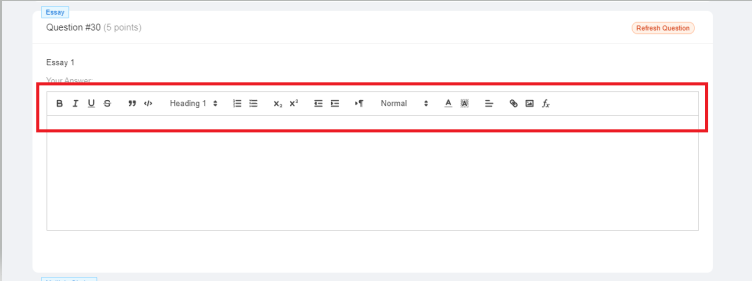
You may customize your fonts, words, or sentences by exploring the functions of each symbol/icon highlighted.
Also, if you are having trouble with the font sizes whether it is tiny or huge, you may change the font size. Just click on the button that was shown in the image below.
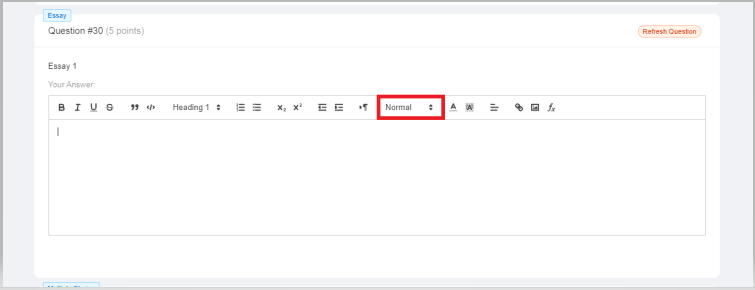
Then, select your desired font.
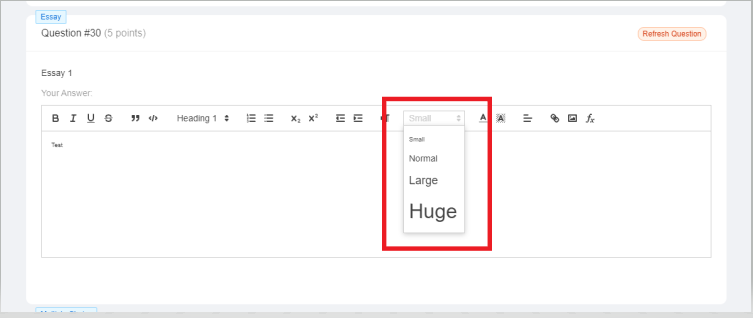
Uploading An Image
You can attach an image to a class, assignment, or material. To do this, you must first go to an existing (or newly created) activity and go to the "Edit" section. You can then go to the activity's text editor and attach the image there.
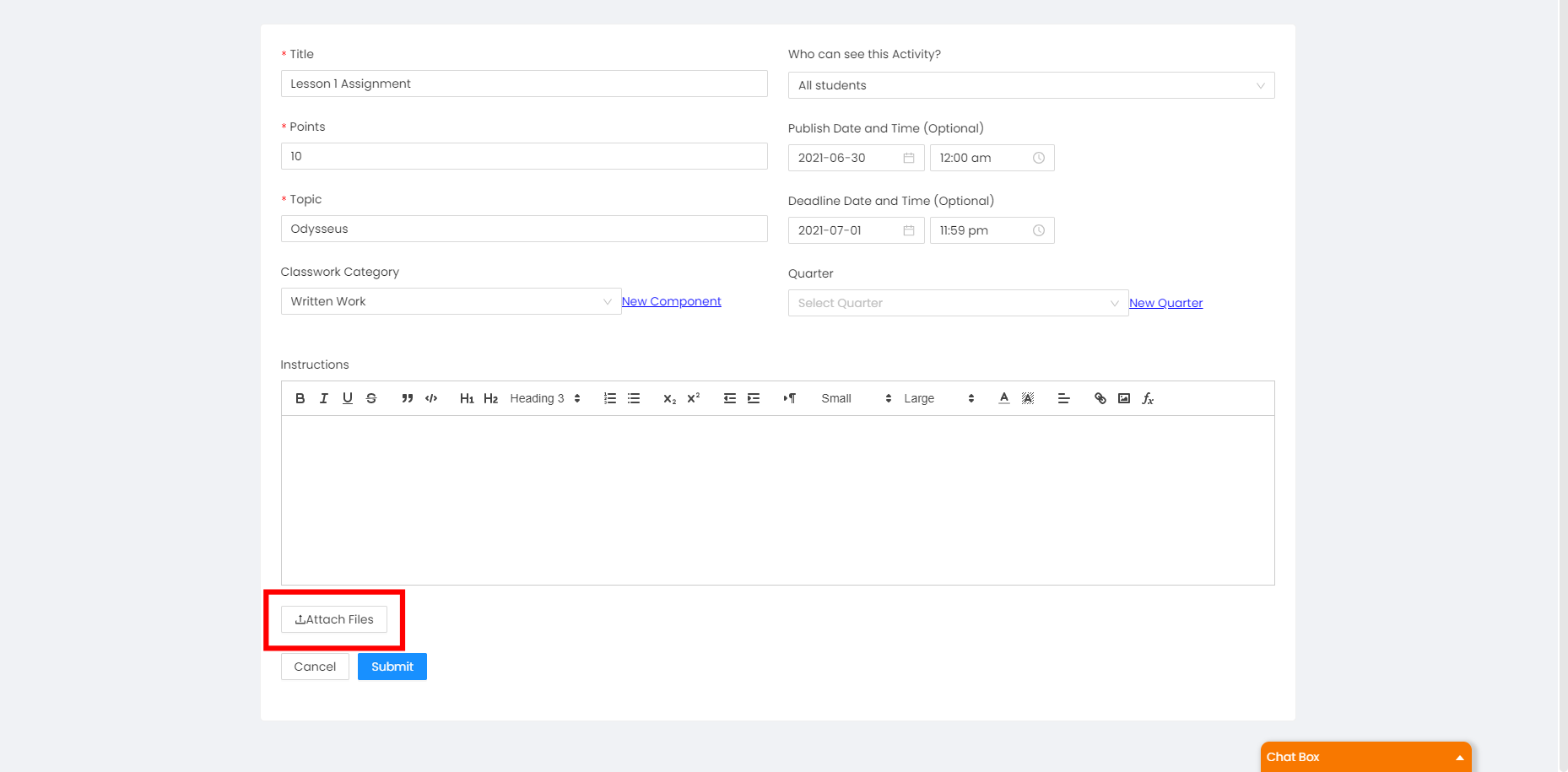
Inserting a link
To insert a link to the text editor, go to any text editor present when creating a class, an assignment, a material, or a quiz as shown below
- Highlight the text.
2. Click the link button.
3. Enter the URL (E.g, https://www.youtube.com)
4. Click Save.
