Here's how to filter your customized tags in your activity.
Step 1: Go to the Activities tab.
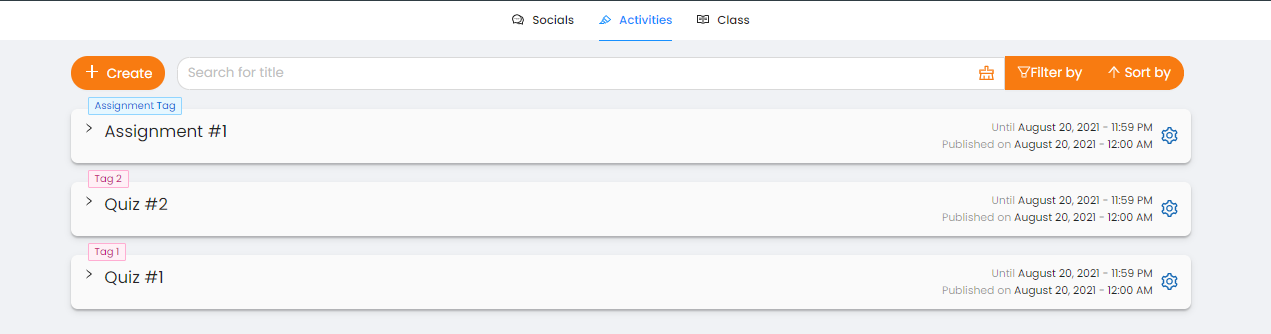
Step 2: Click on the Filter by in the top-right corner of your screen.
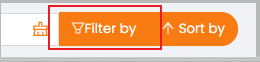
Step 3: Click on the Activity from the selection.
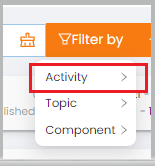
Step 4: You'll be able to see your created unique tags of activity.
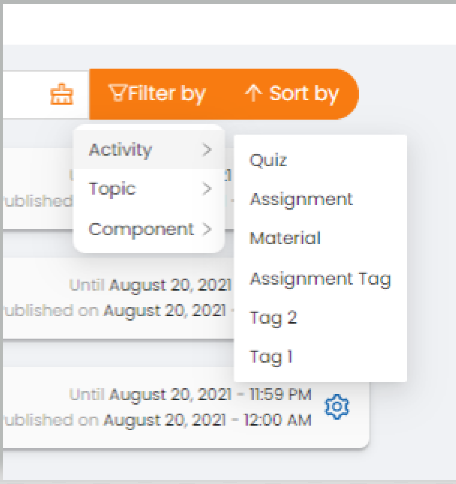
Note: Quiz, Assignment, and Material are default tags in the selections.
Step 5: You may select whichever in your personal created tag.

