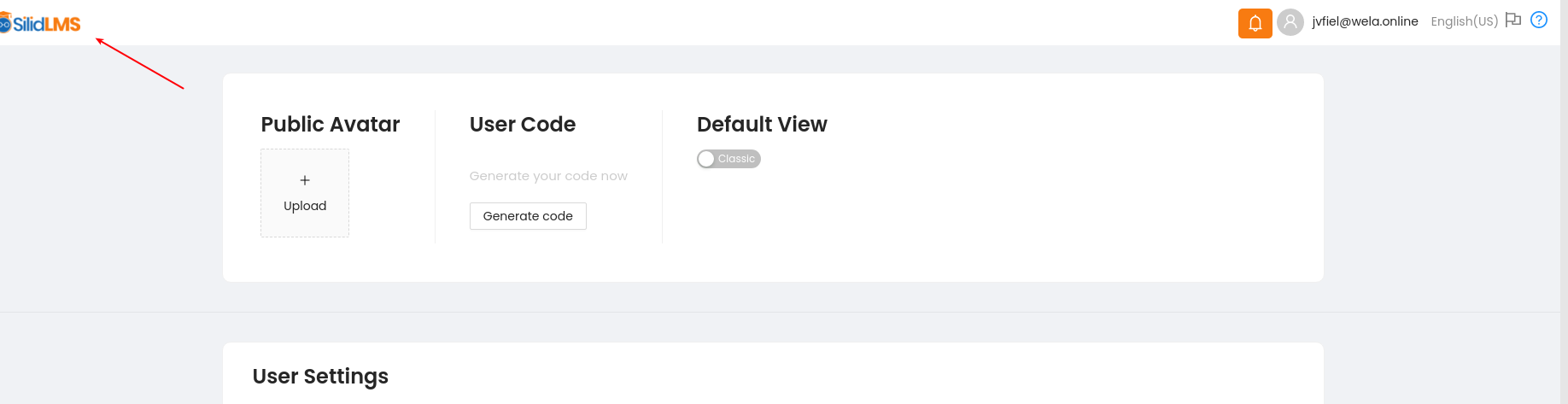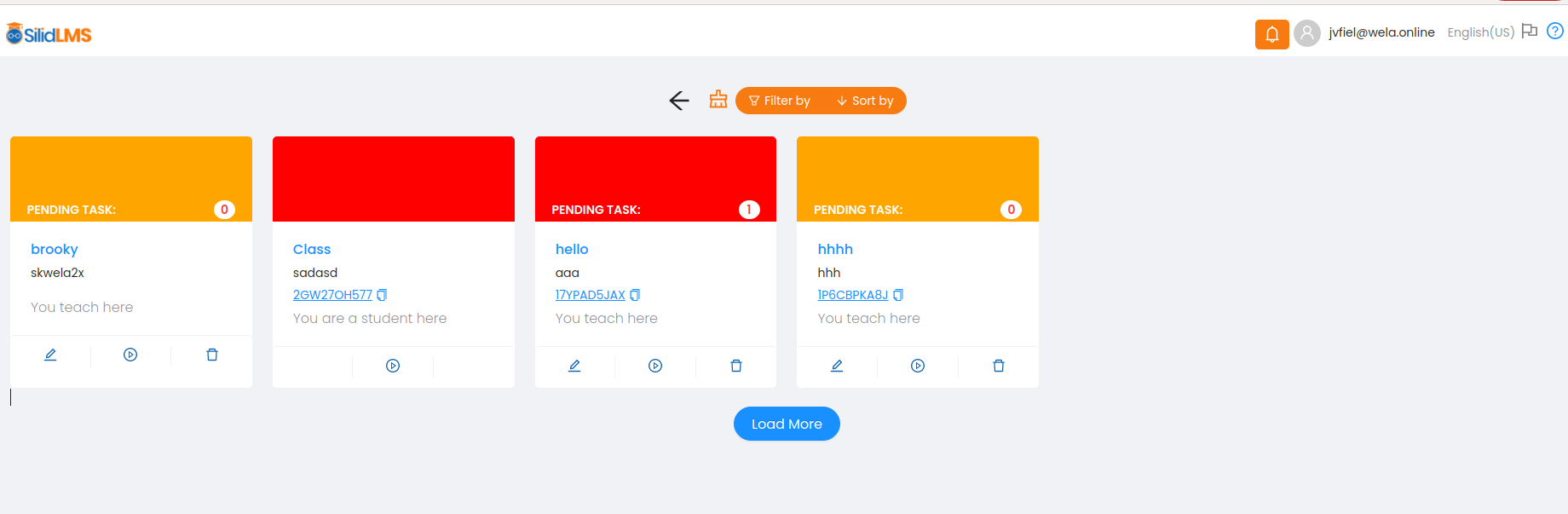Step 1: Once you logged in. You'll be redirected to your dashboard.
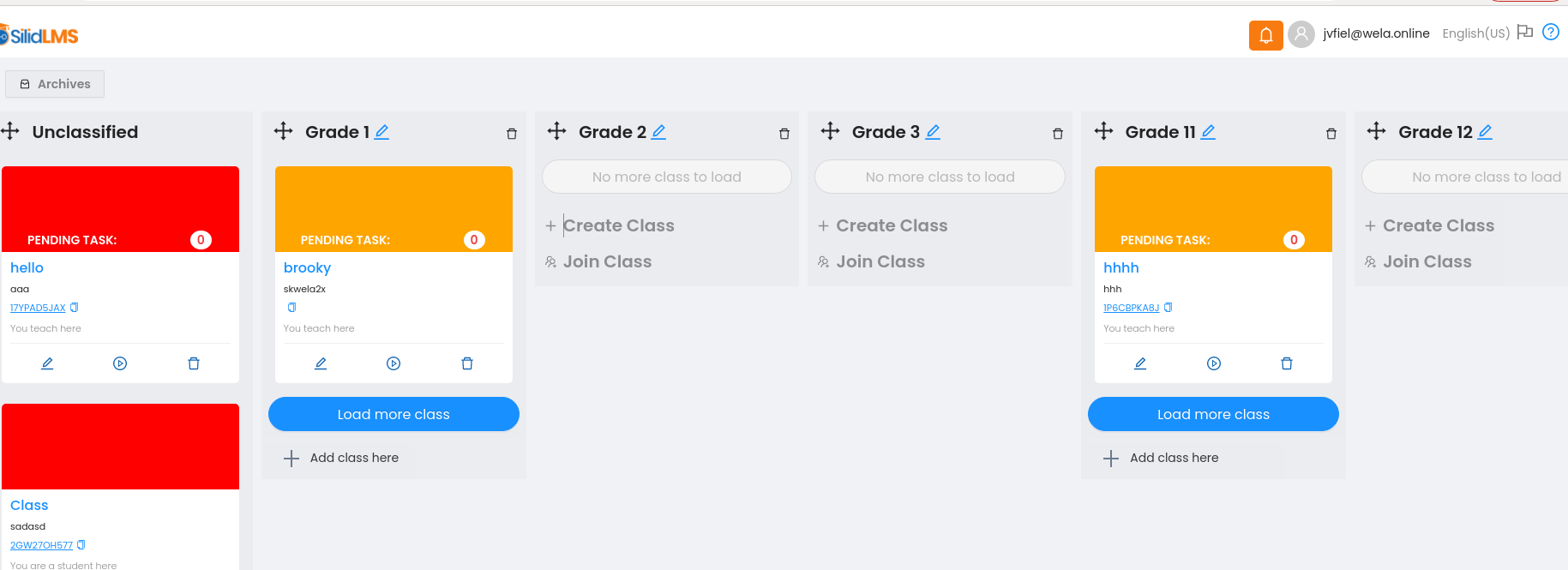
Step 2: Click your username/name on the upper right.
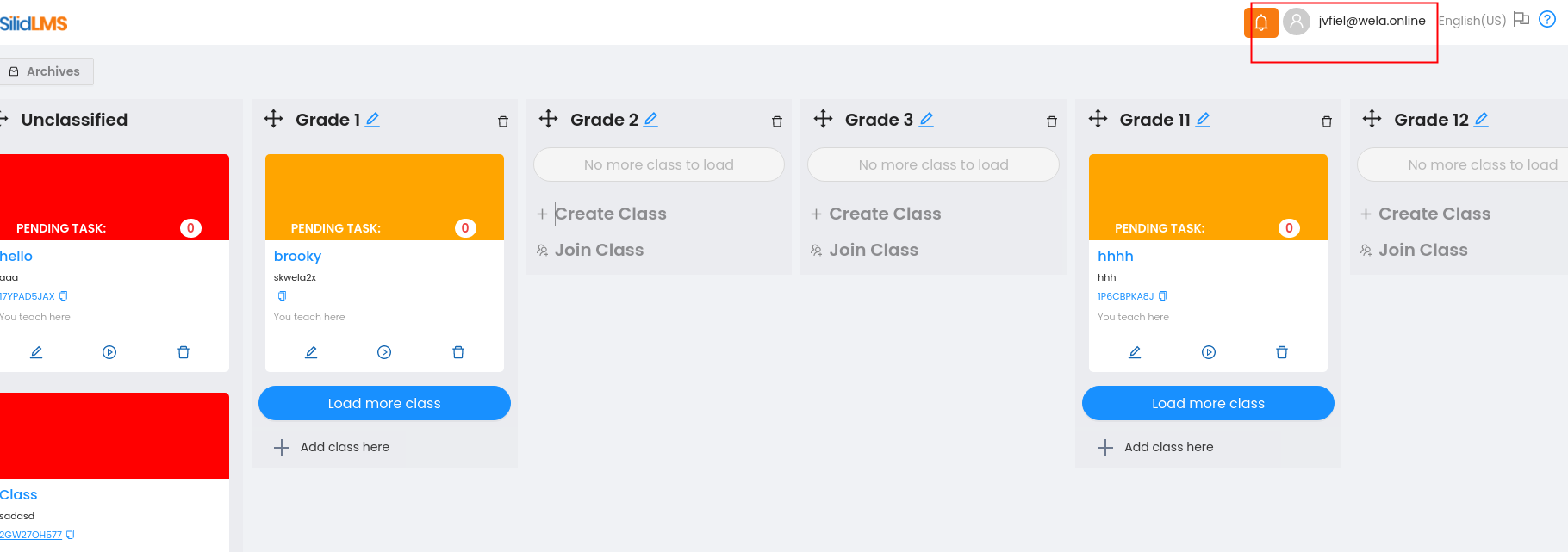
Step 3: Click My Account in the right-upper corner of your screen.
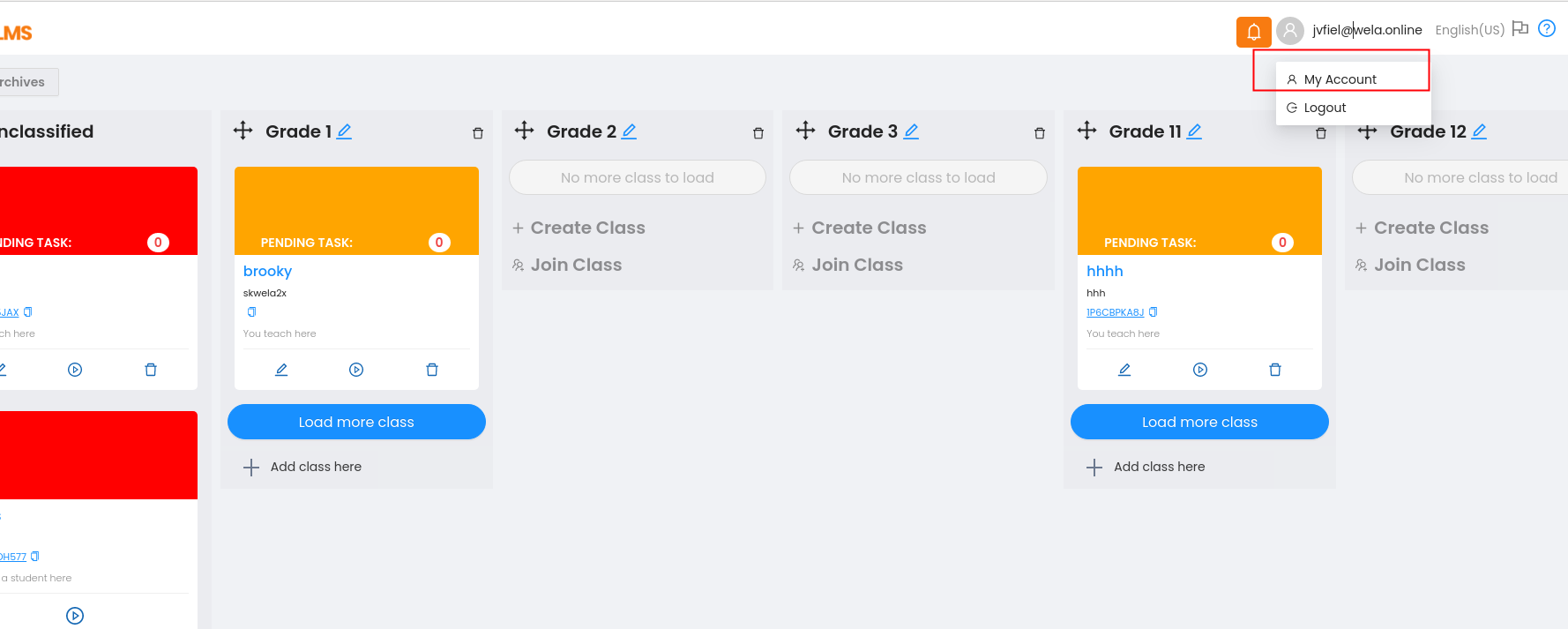
Step 4: Toggle Default View.
From
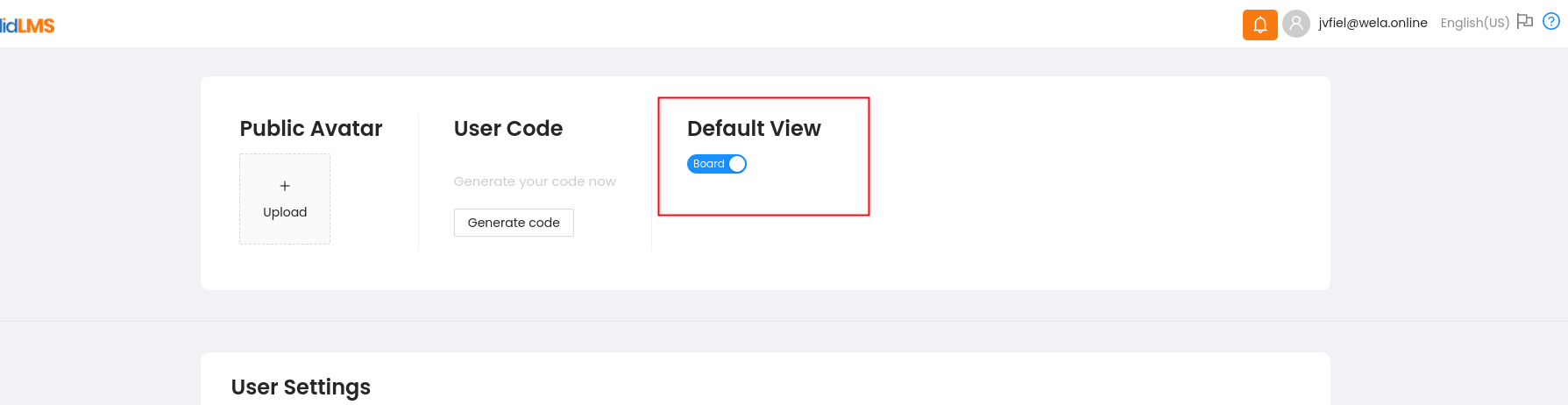
To
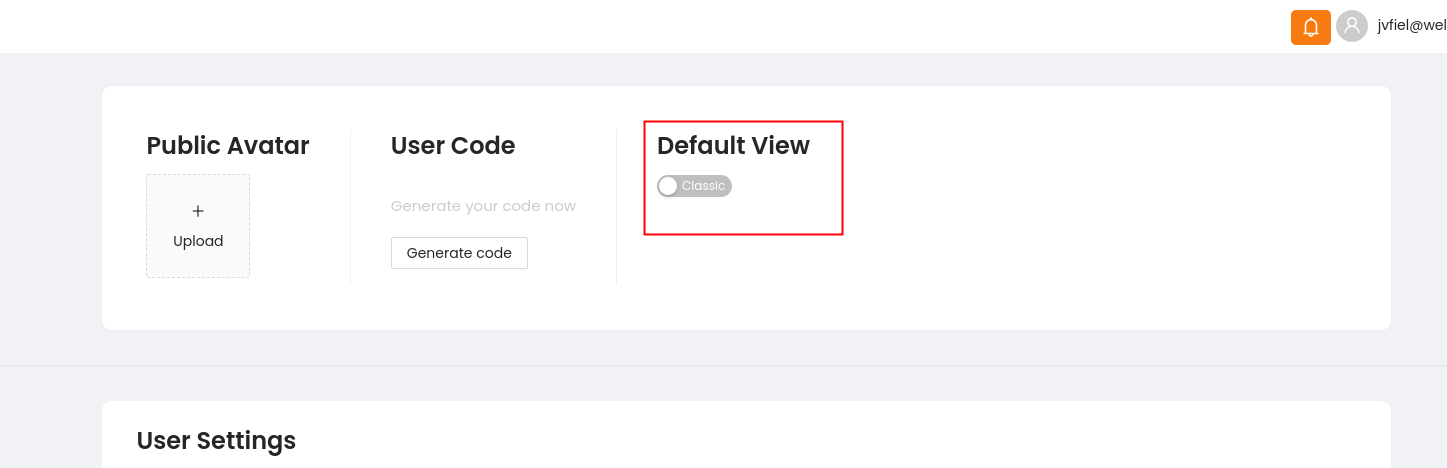
Step 5: Now go back to your Silid dashboard by clicking the SilidLMS Icon on the left-upper corner of your screen.