How to share an activity to your co-teacher?
- Open a particular class.
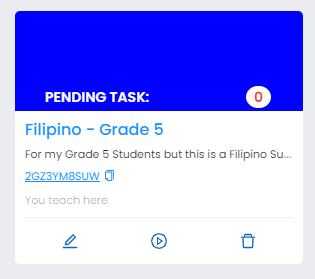
2. Click "Activities" tab.

3. Select a particular activity.

4. Hit settings button on right corner of the particular quiz.
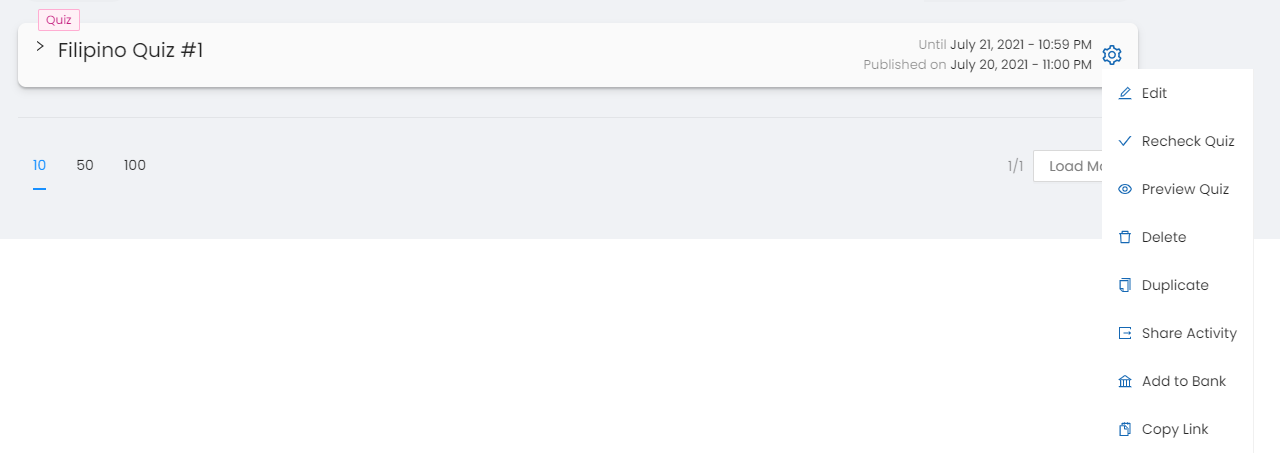
5. Click "Share Activity".
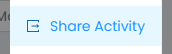
6. Input the desired teacher to share activity with.
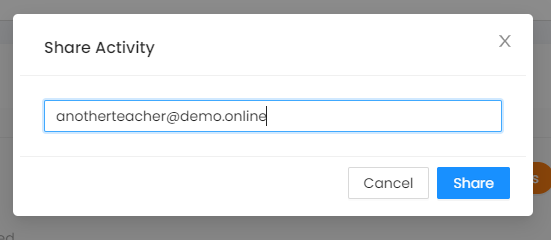
7. Then click the "Share" button to proceed and prompt notification will appear for confirmation.
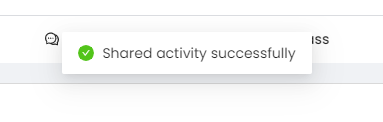
Note: The shared activity will be viewed by the recipient in the "Activity Bank" button. Then, "Shared to you" tab.
A.

B.

