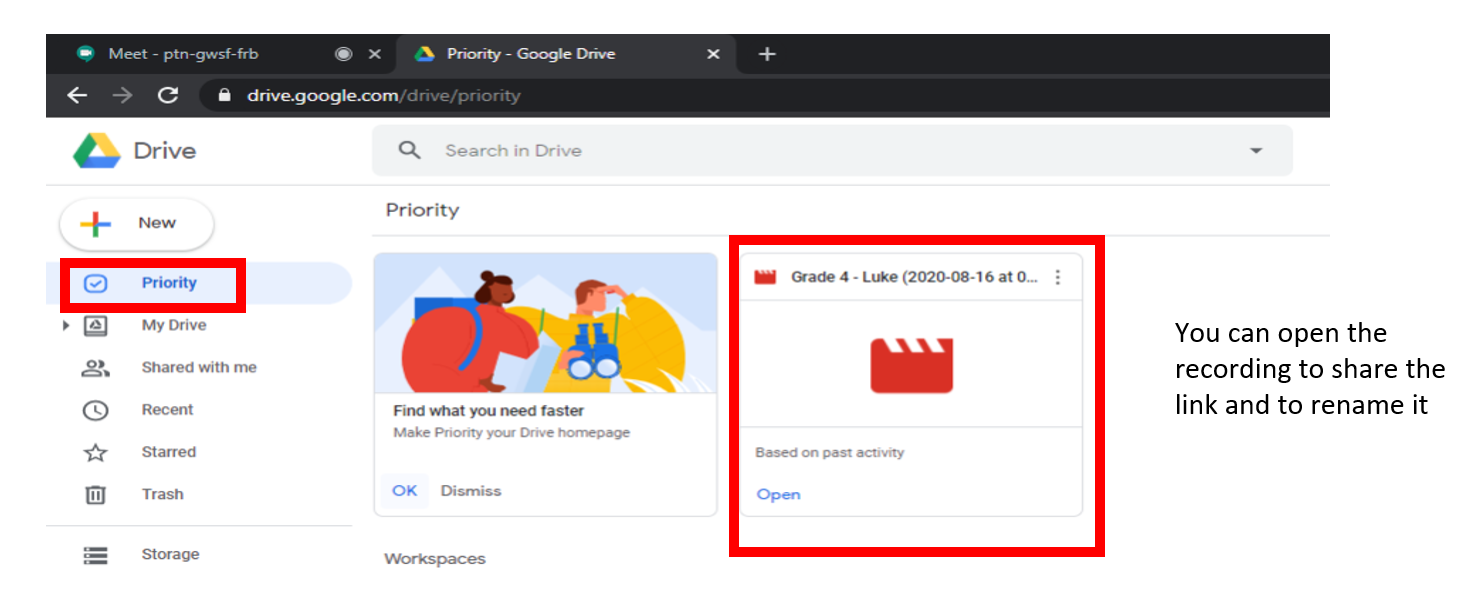To record using google meet you must at least have any of this Gsuite account. If you are using a regular email, the recording feature is not available
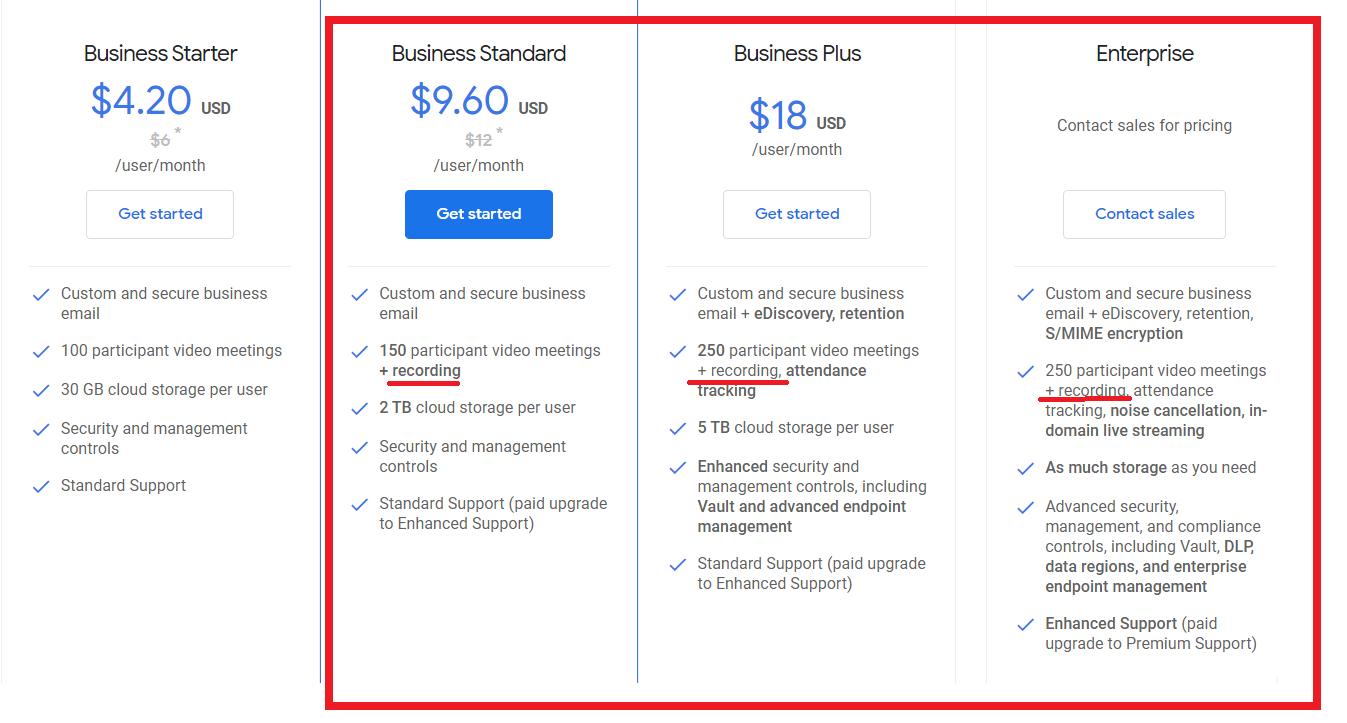
Step 1. On your current meeting - Click the 3 dots on the lower right corner of the screen, and click "Record Meeting" in the option
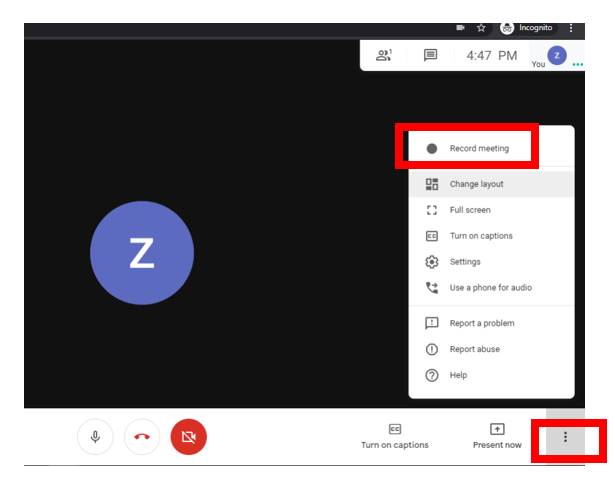
Step 2. Then a pop up to Ask for consent will show, and you can click Accept to start recording
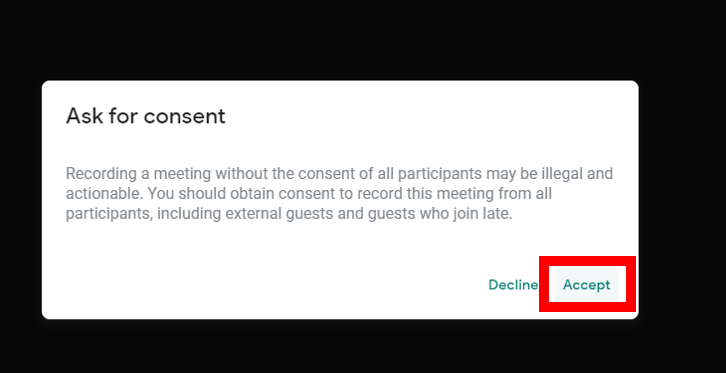
Once the REC word is shown in the upper left corner of the screen it means that you are success recording the session.
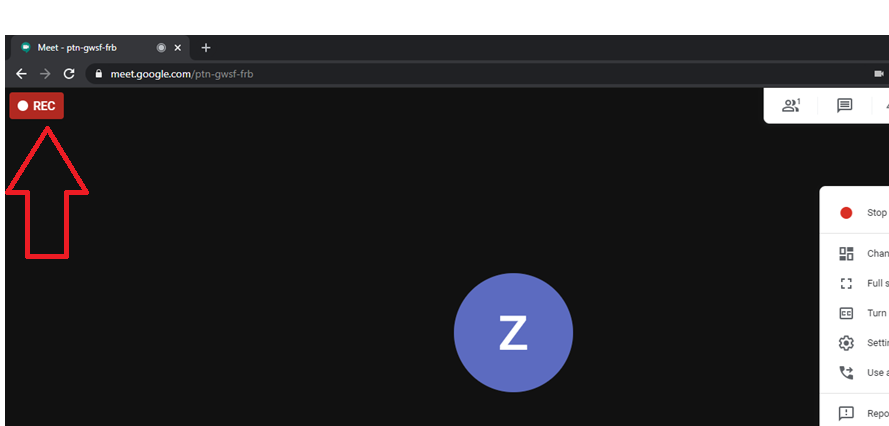
STEP 3. Don't forget to stop the recording once you are done with the meeting by clicking again the 3dots and click stop recording.
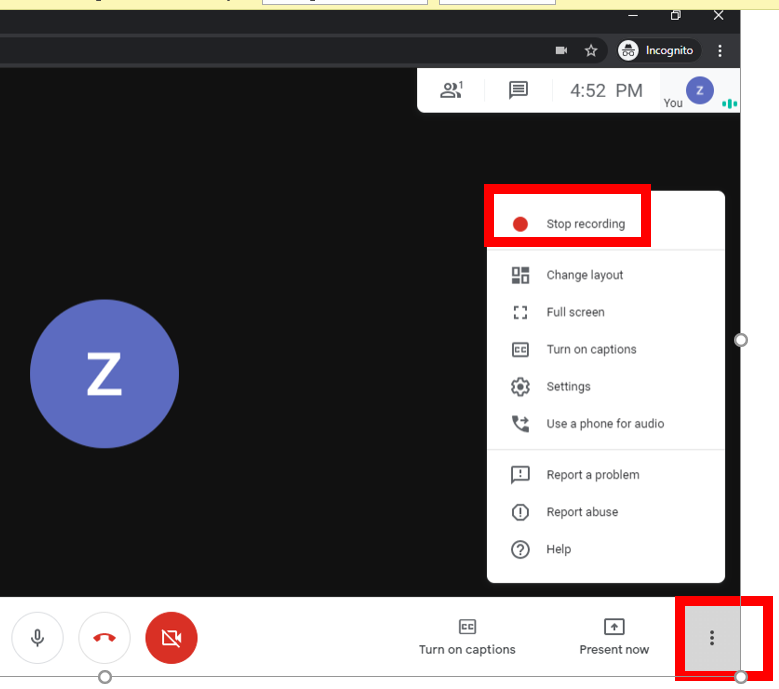
You can access your recording within 5-20 mins depending on how long the recording is. simply log in to https://drive.google.com/ log in to your Gmail account that you use to record the meeting and from there you can watch, share, or download your recording