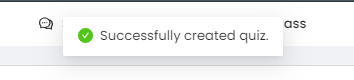Steps on how to create an activity with proctor this feature enabled.
Step 1: From your dashboard, select a particular class to create a new activity.
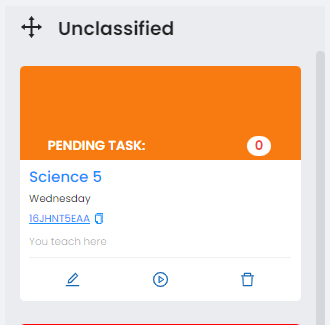
Step 2: Click on the particular card and go to the activities tab.
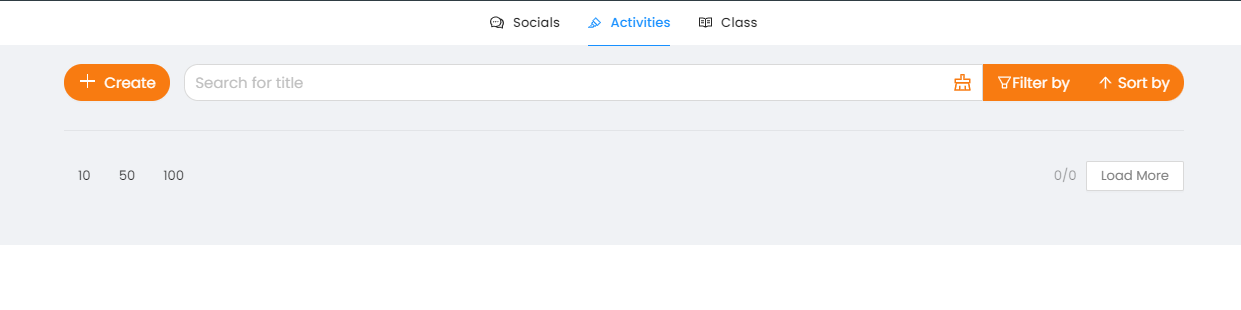
Step 3: Click on the create button.
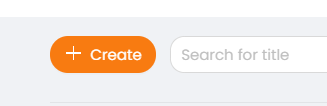
Step 4: Click on Quiz/Exam to proceed to the quiz creation page.
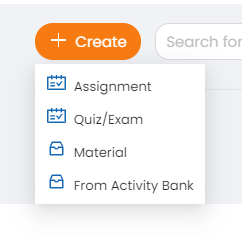
Step 5: Fill up the fields to create an activity.
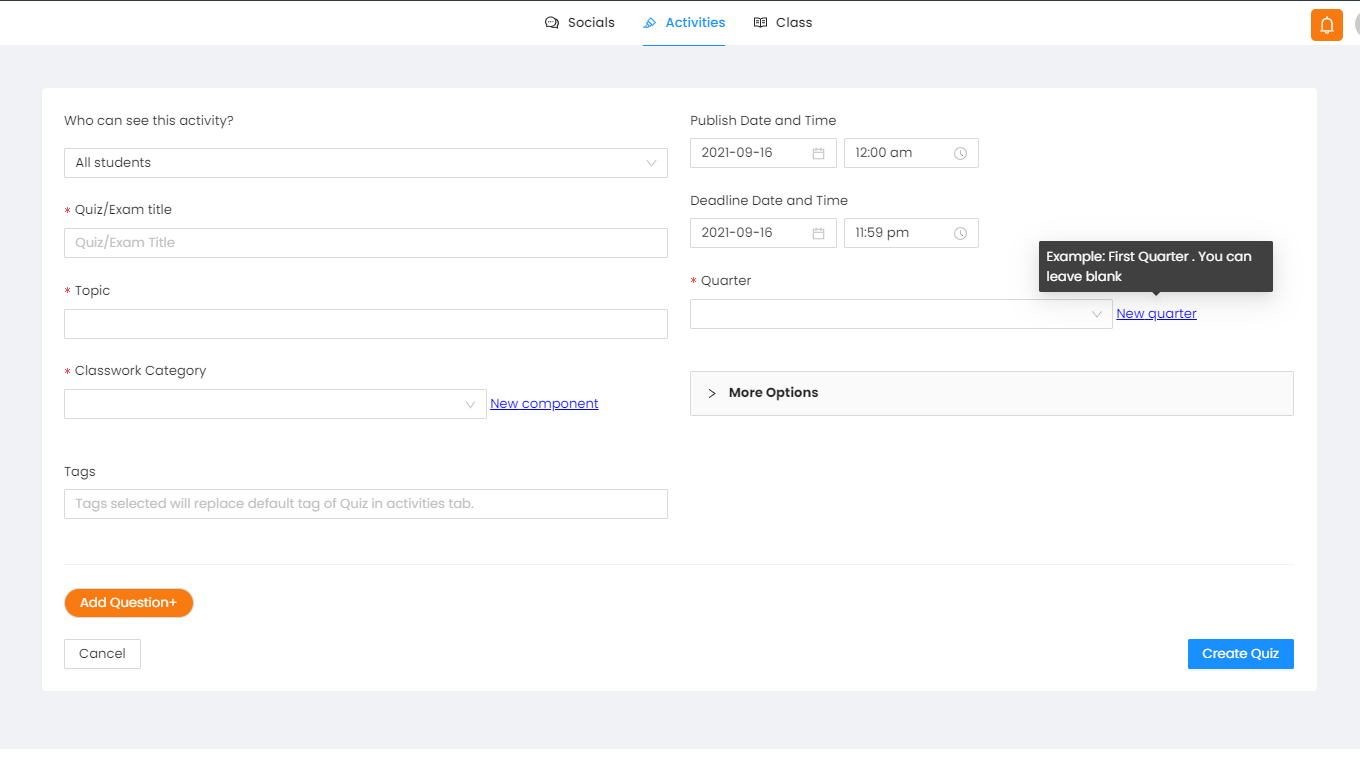
Step 6: Click on more options under the Quarter Field.
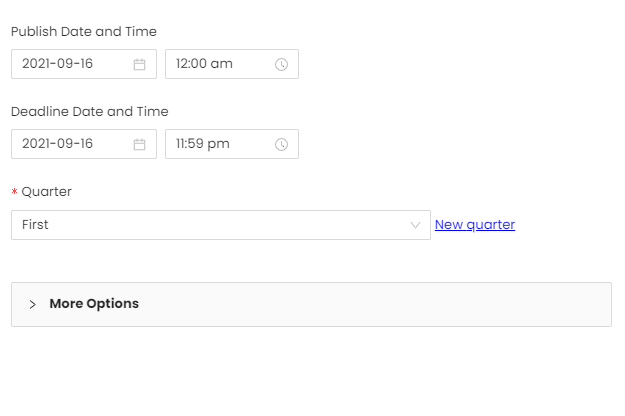
Step 7: Toggle on Proctor This Feature.
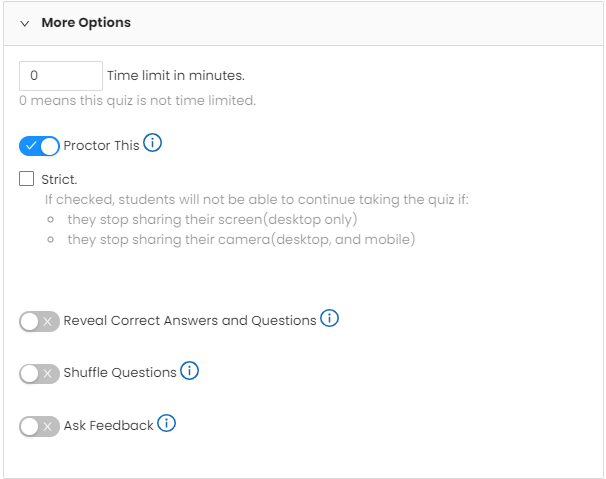
Note: Once you enabled the Proctor This Feature, the student will be able to proceed in taking the quiz even if he/she turned off the camera and share screen.
Step 8: Toggle check on Strict if you want to see evidence of student while taking the activity.
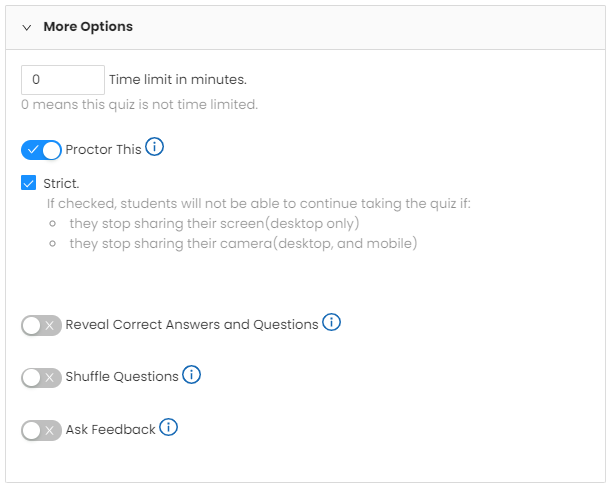
Note: Once you toggle check on the Strict, the student can never proceed to the activity without his/her camera and share screen turned on.
Step 9: Click on the Create Quiz in the right-bottom part of your screen to proceed.
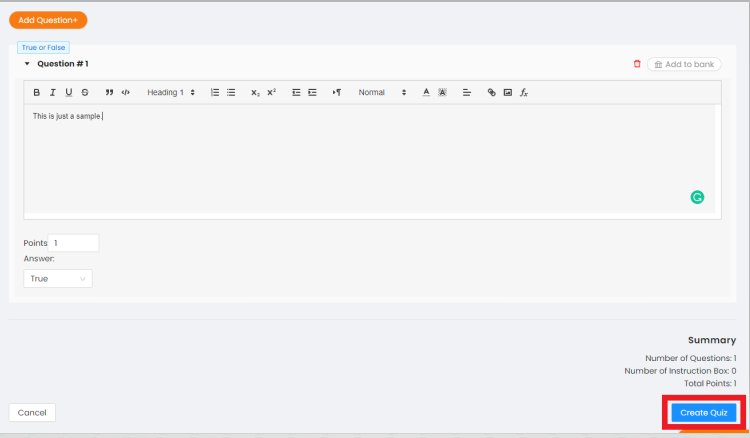
Step 10: A prompt confirmation will appear for the successful creation of the activity.