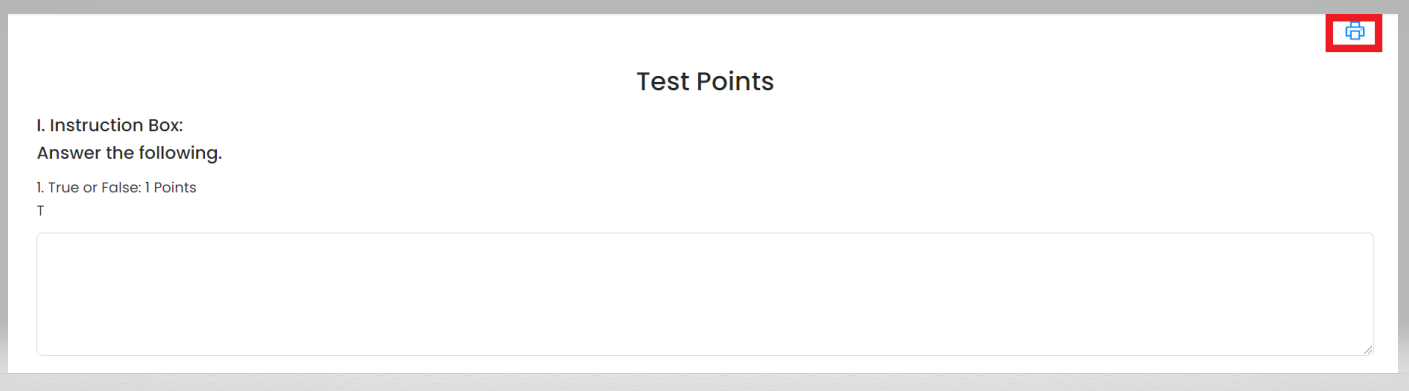To produce a hard copy of a particular Quiz/Exam.
Step 1: Select a particular class.
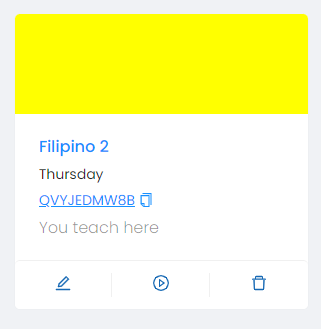
Step 2: Go to the Activities tab.

Step 3: Choose a particular Quiz/Exam.
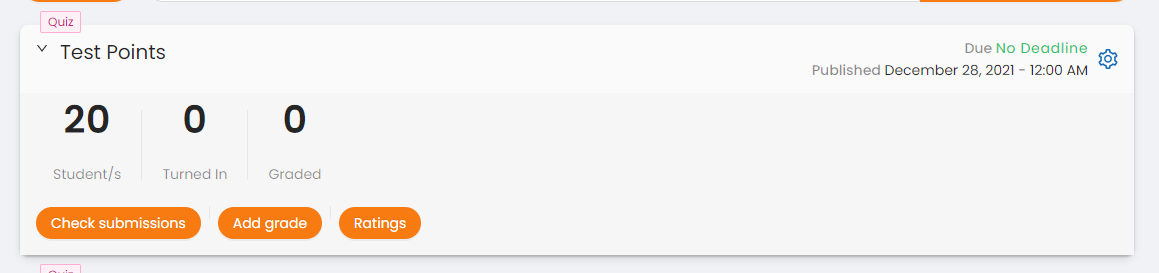
Step 4: Click on the Gear button in the right corner of the Quiz/Exam.
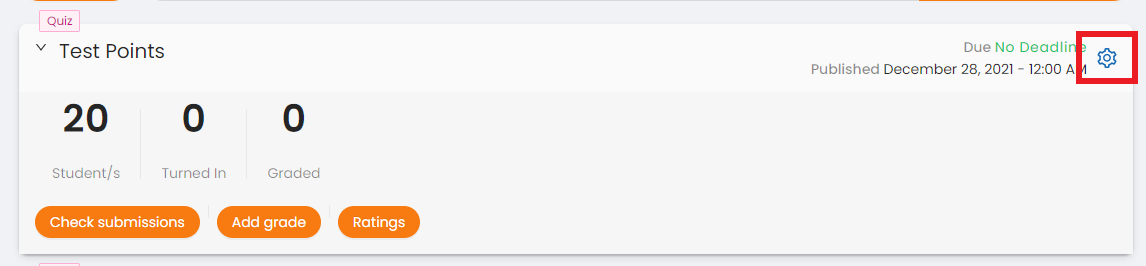
Step 5: Select the Print button.
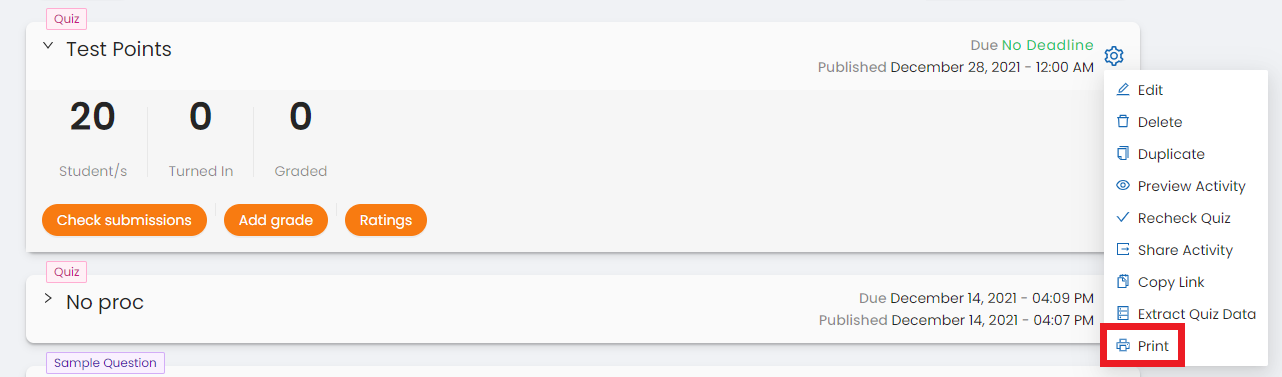
Step 6: Review the PDF copy provided before you proceed.
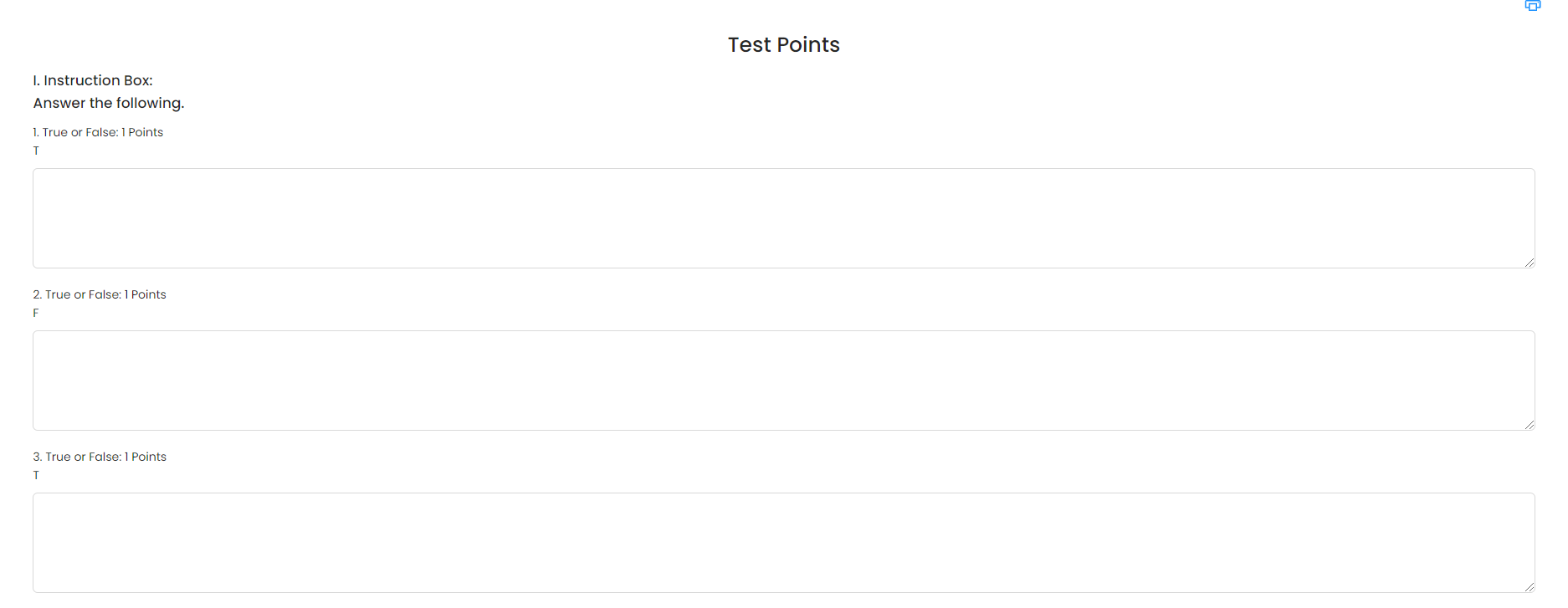
Step 7: If you think it's clear and complete, you may click on the print icon located in the right-upper corner of your screen, to produce the hard copy of your created Quiz/Exam.