To post general announcements using Silid LMS Admin Accounts.
Step 1: Log in to your Silid LMS Admin Account.
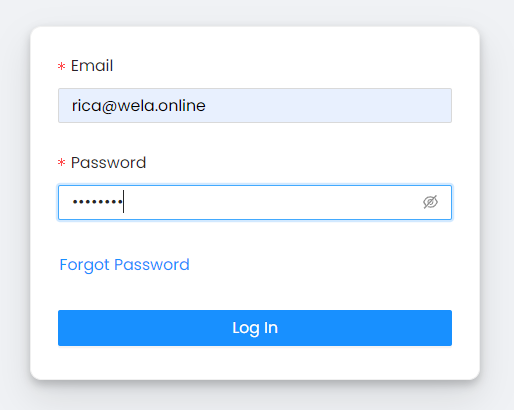
Step 2: Click on your profile name.
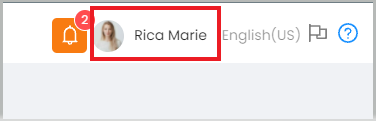
Step 3: Select School Settings.
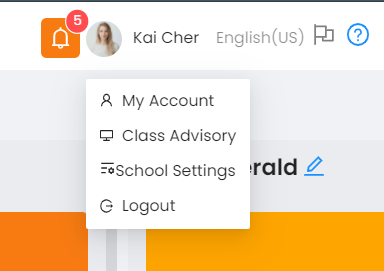
Step 4: Select a school in the left-upper corner of your screen under Silid LMS logo.
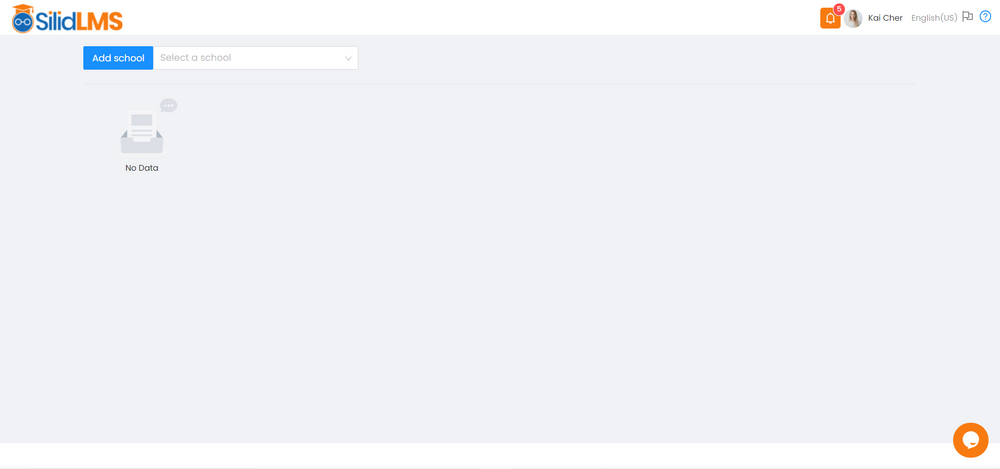
Step 5: Select your school.
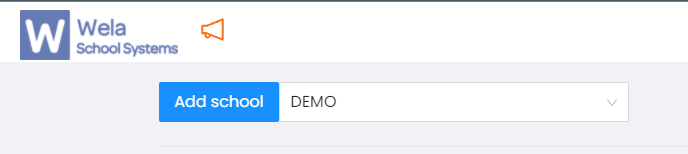
Step 6: Click on Create Announcement.
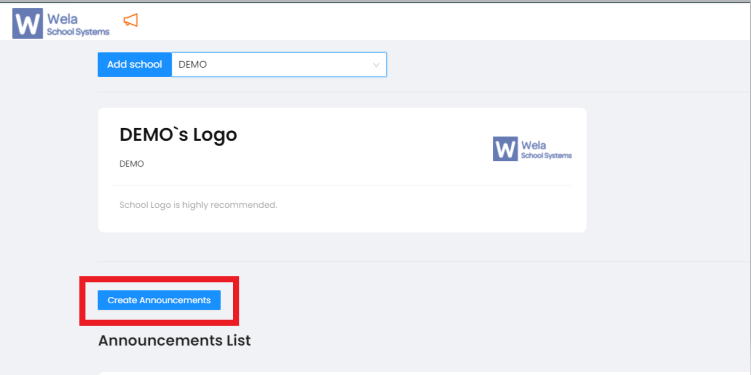
Step 7: Input what you want to announce.
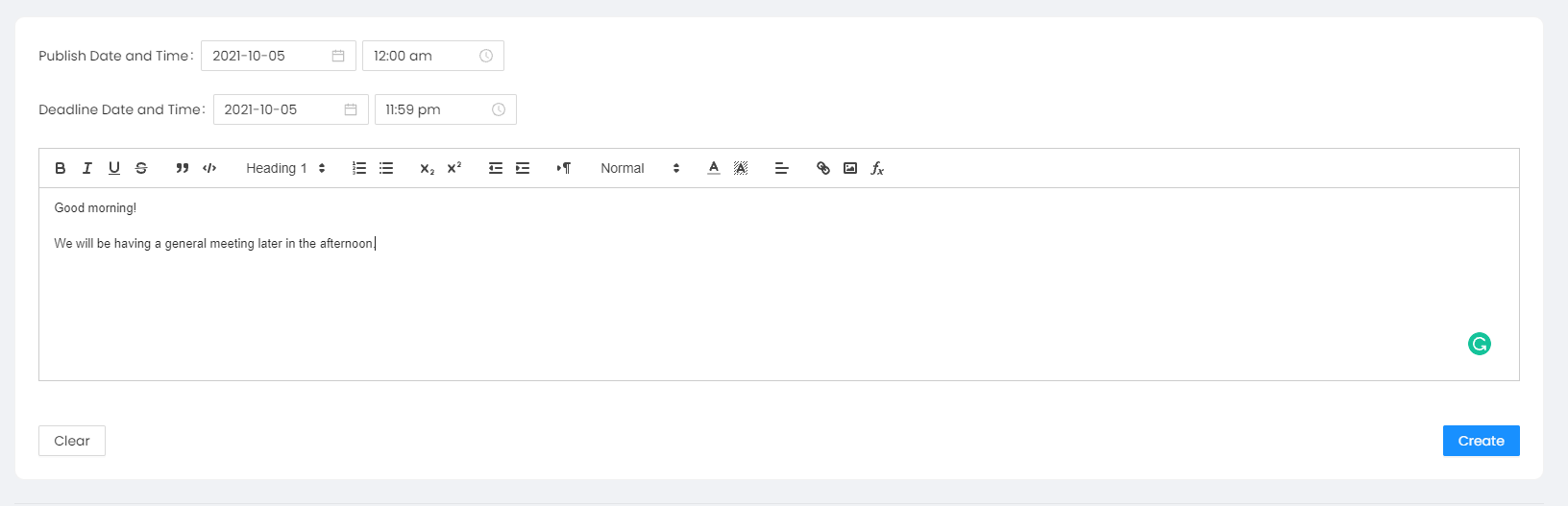
Step 8: Set your publish date for when it will be needed to be posted and your deadline date until when it is needed to be posted.
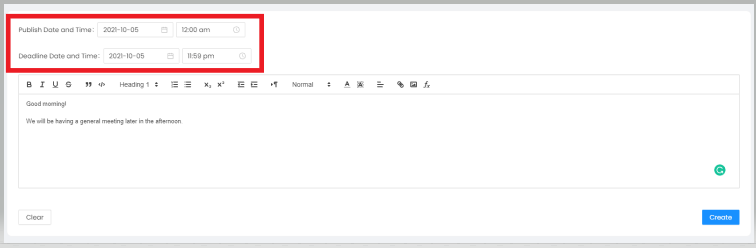
Step 9: Click on Create to proceed.
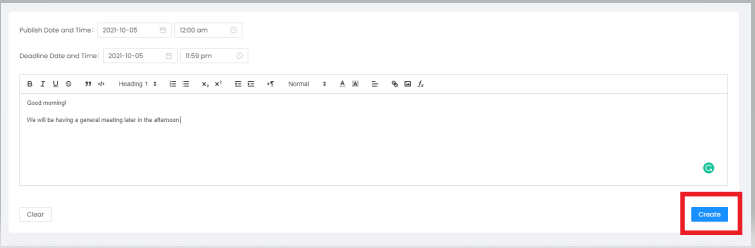
Your announcement will be visible to all teachers within a particular school.
