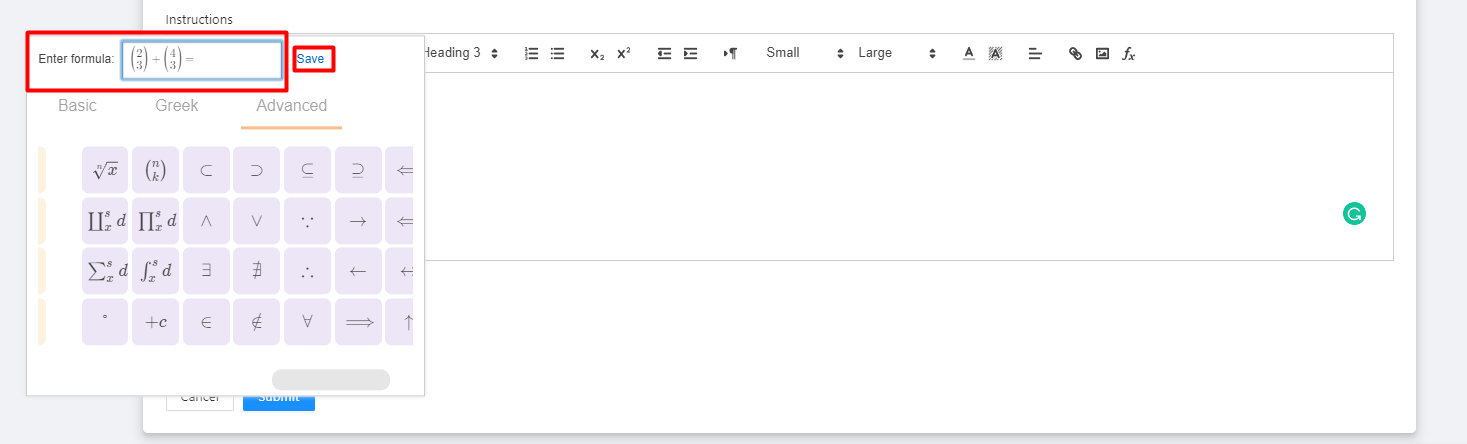To insert a mathematical notation, equation, etc., to the text editor. First, go to any text editor present when creating a class, an assignment, a material, or a quiz. From there click the 'fx' button as shown below.
Choose the symbol/notation of your choice. Just click the fx icon then a box of formulas pop-up.
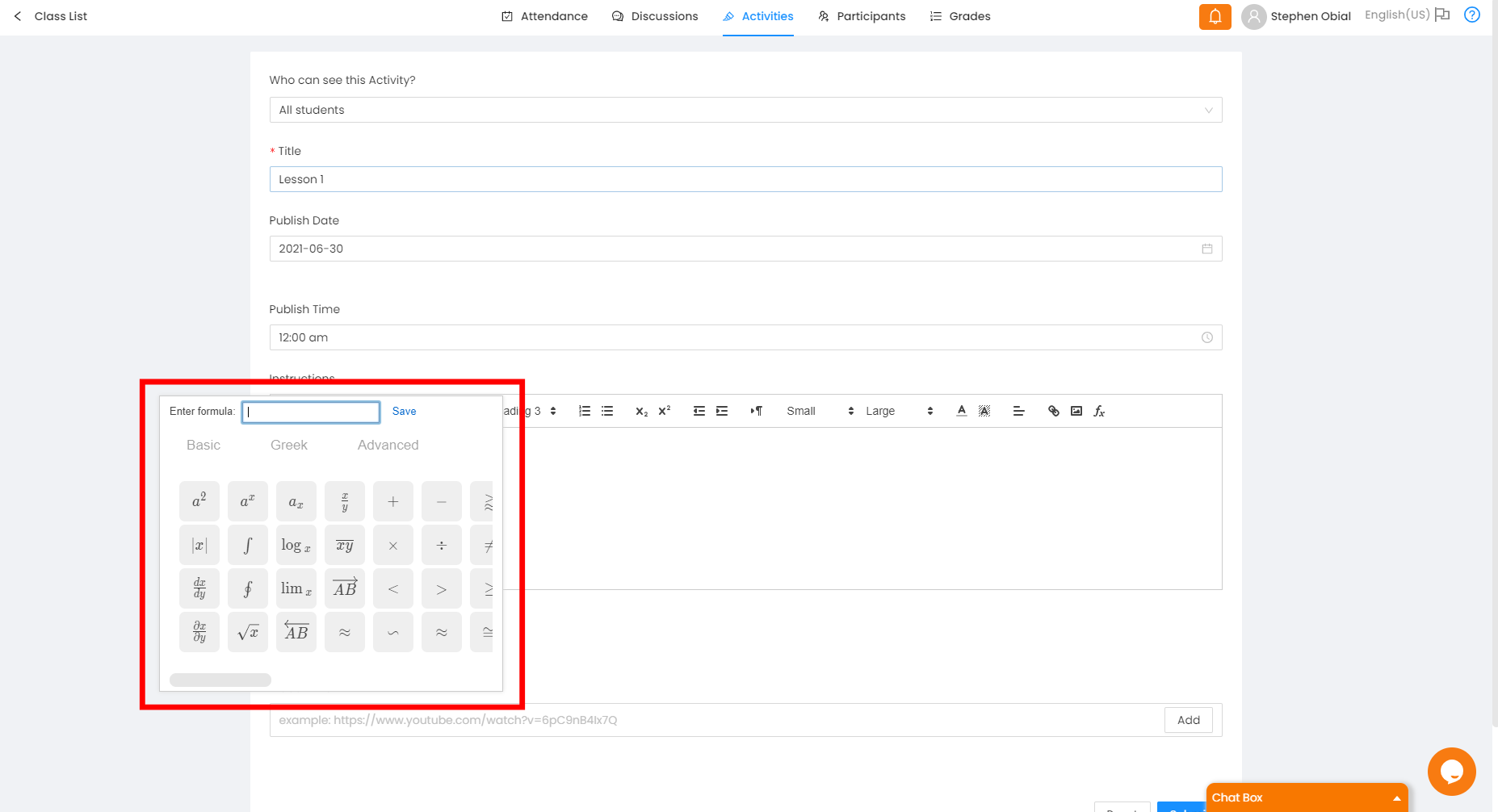
Inserting Mathematical Notations:
Step 1: Input a formula and click a mathematical notation that you want to use and then click save.
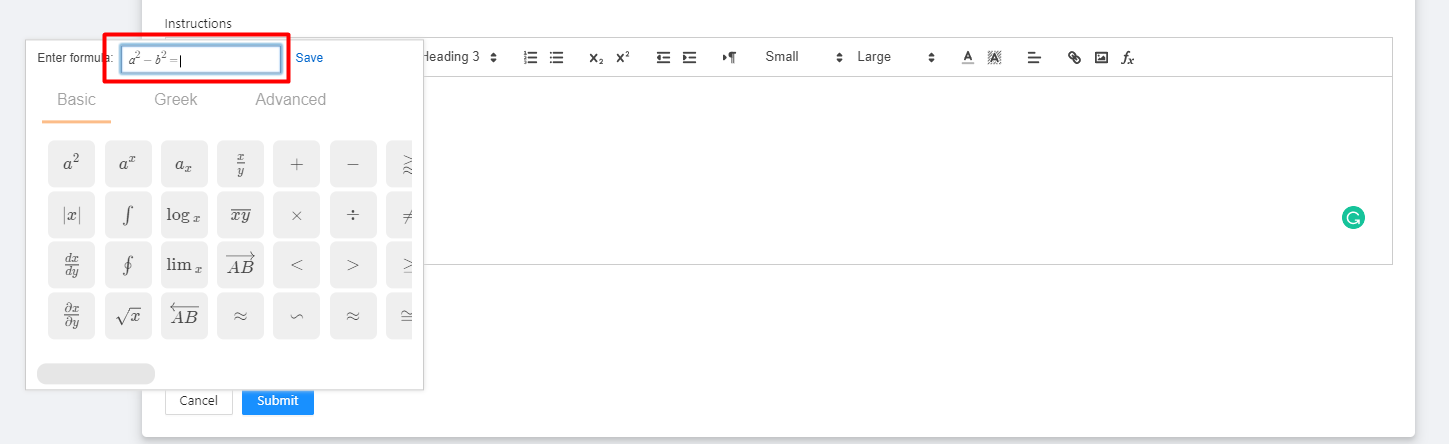
Step 2: It is then successfully inserted in the instruction tab.
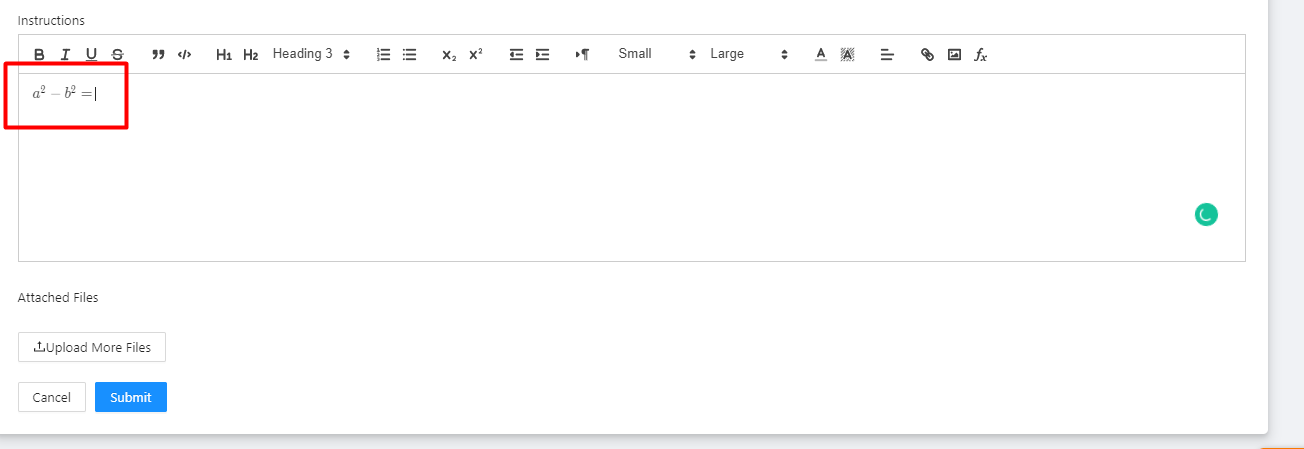
Another example (this one is on the Advance tab )
You can also use the advanced tab for fractions then click save.