Automatically accepts all guests in a meeting. This function does not need to be activated, it is possible to deactivate or reactivate it during the meeting.
Step 1: Click on the extension icon that will appear in the upper right corner of the browser.
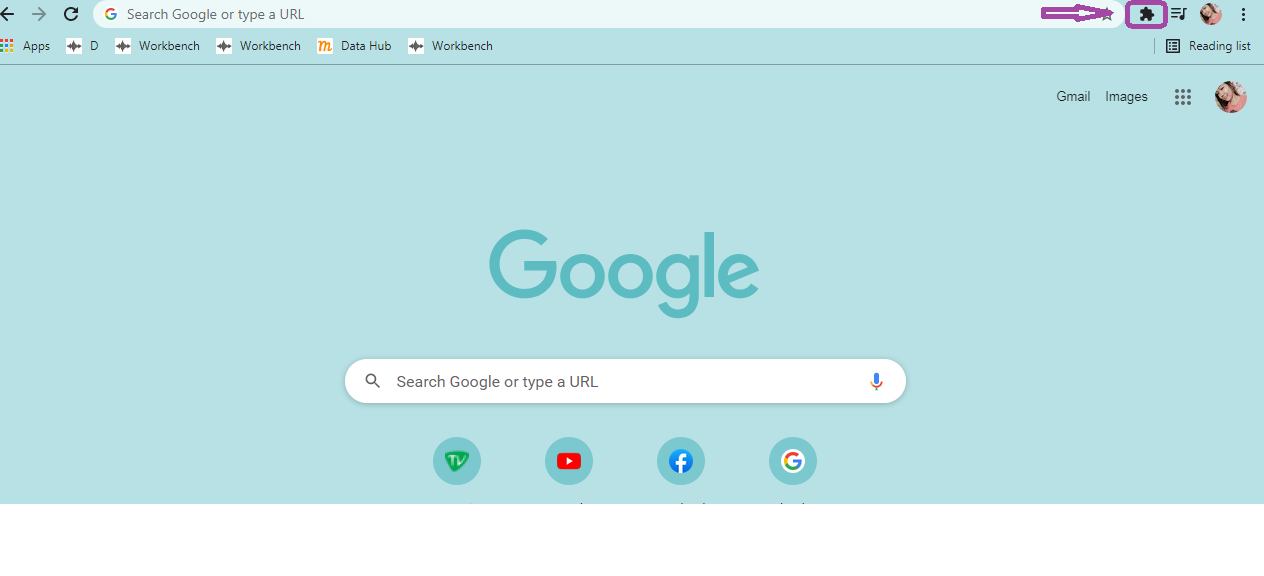
Step 2: Insert the meeting code.
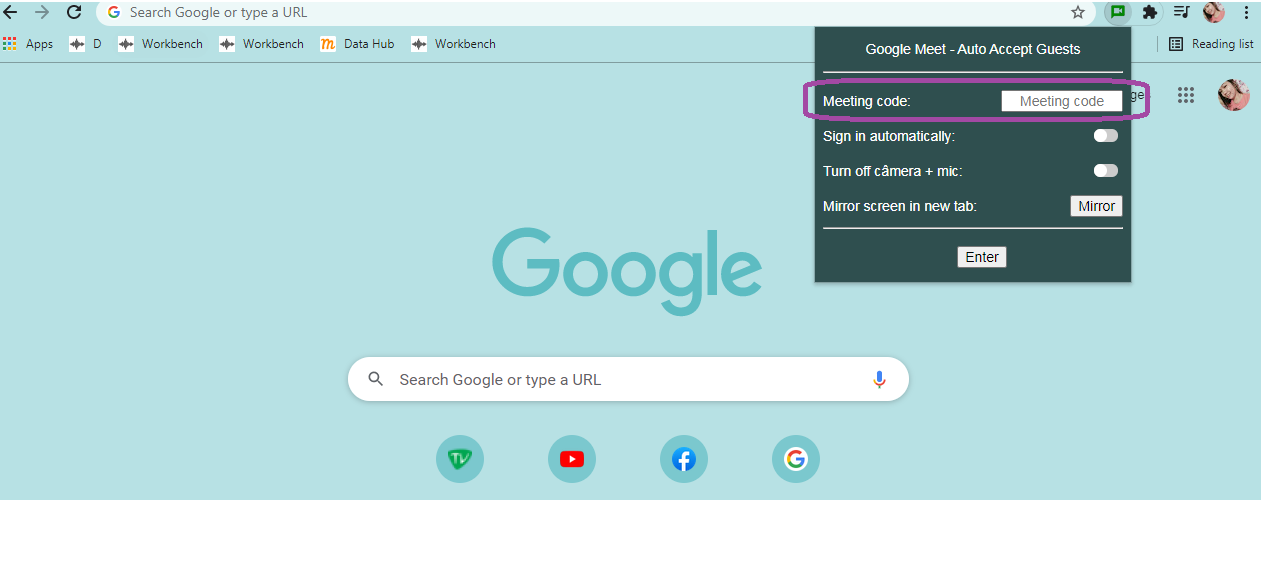
Step 3: Select the desired options.
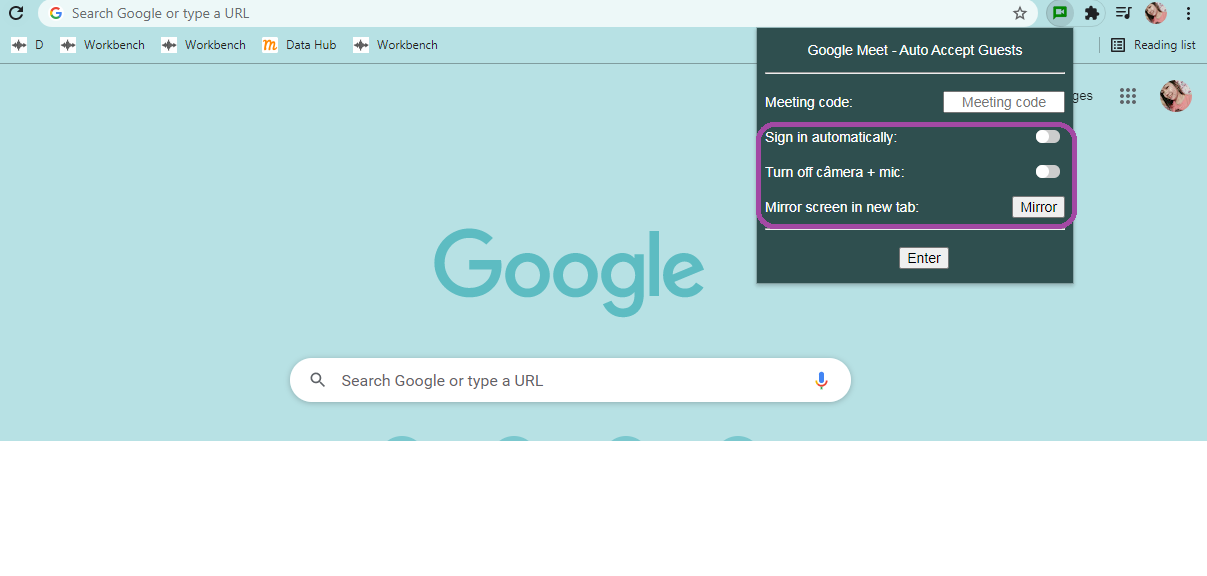
Step 4: Click on Enter.
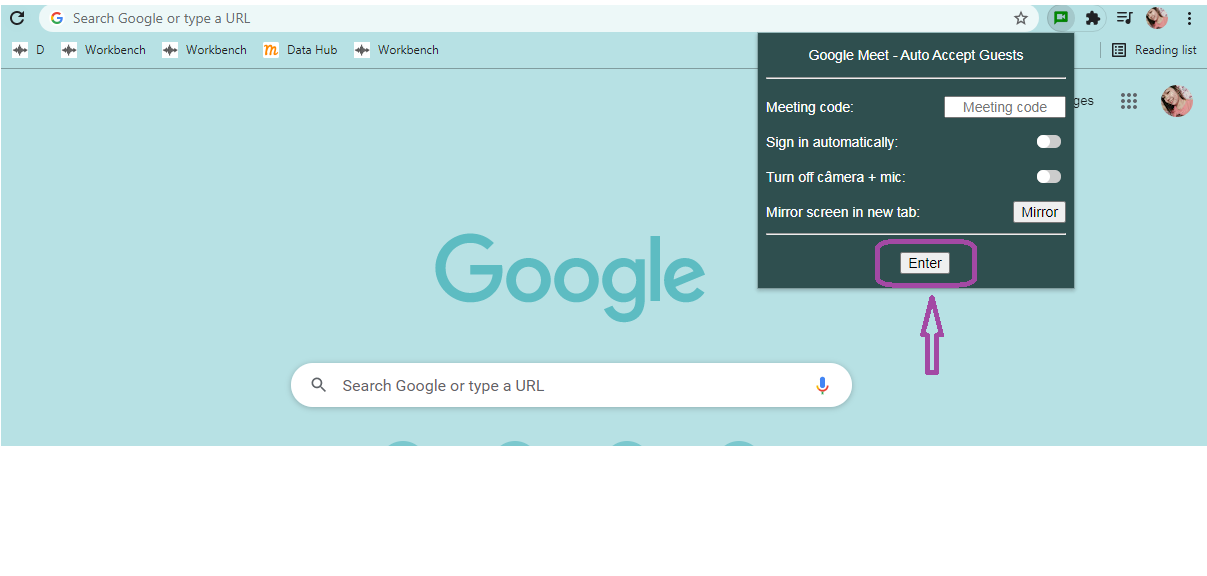
Done, a new tab will open with permissions enabled.
