Enabling teachers' to change wrong input of answers by editing activity and check submissions conveniently by re-checking activity.
Step 1: Select a class card.
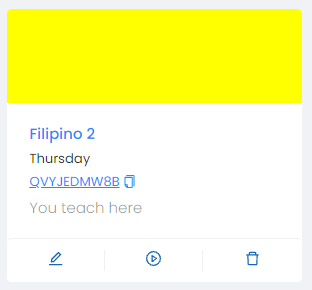
Step 2: Go to the Activities tab.

Step 3: Select a particular activity.

Step 4: Edit your created activity.

Note: You are only allowed to edit/change the following:
a. Multiple-choice - Points, shuffle choices, correct answers, and questions.
b. True or False - Points, correct answers, and questions.
c. Essay - Questions, and points.
d. Identification - Points, strict checking, question, and possible answers.
e. Enumeration - Edit each alternative answer or add alternative answers.
f. Matching type - Question, points, and edit wrong answers.
Step 5: Once you're done editing, click on the Save Quiz to proceed.
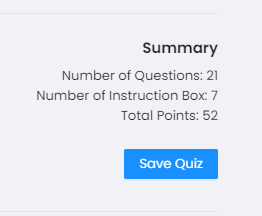
Note: You may check your logs in the bottom part of the particular quiz to see your created changes.
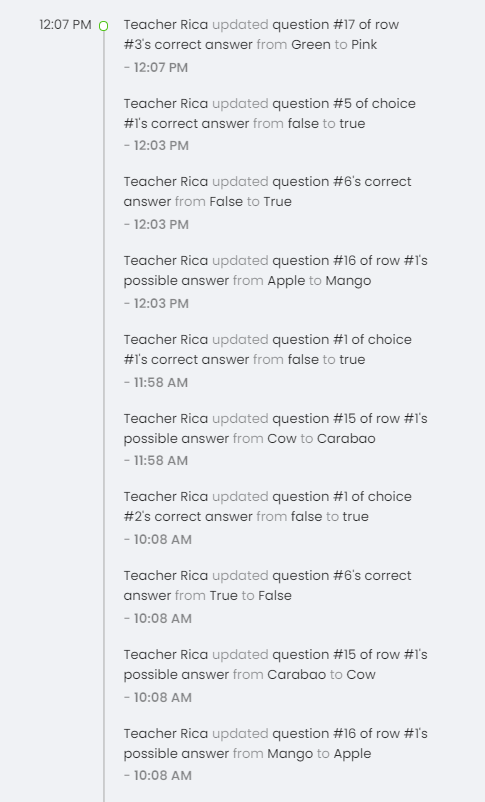
Step 6: Re-check the quiz to update scoring with the created changes in the quiz.
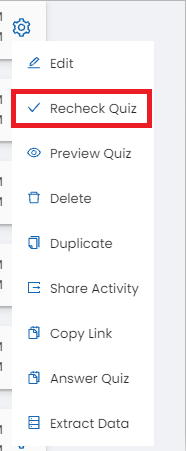
Changes in the scores of the submitted quiz will be applied.
