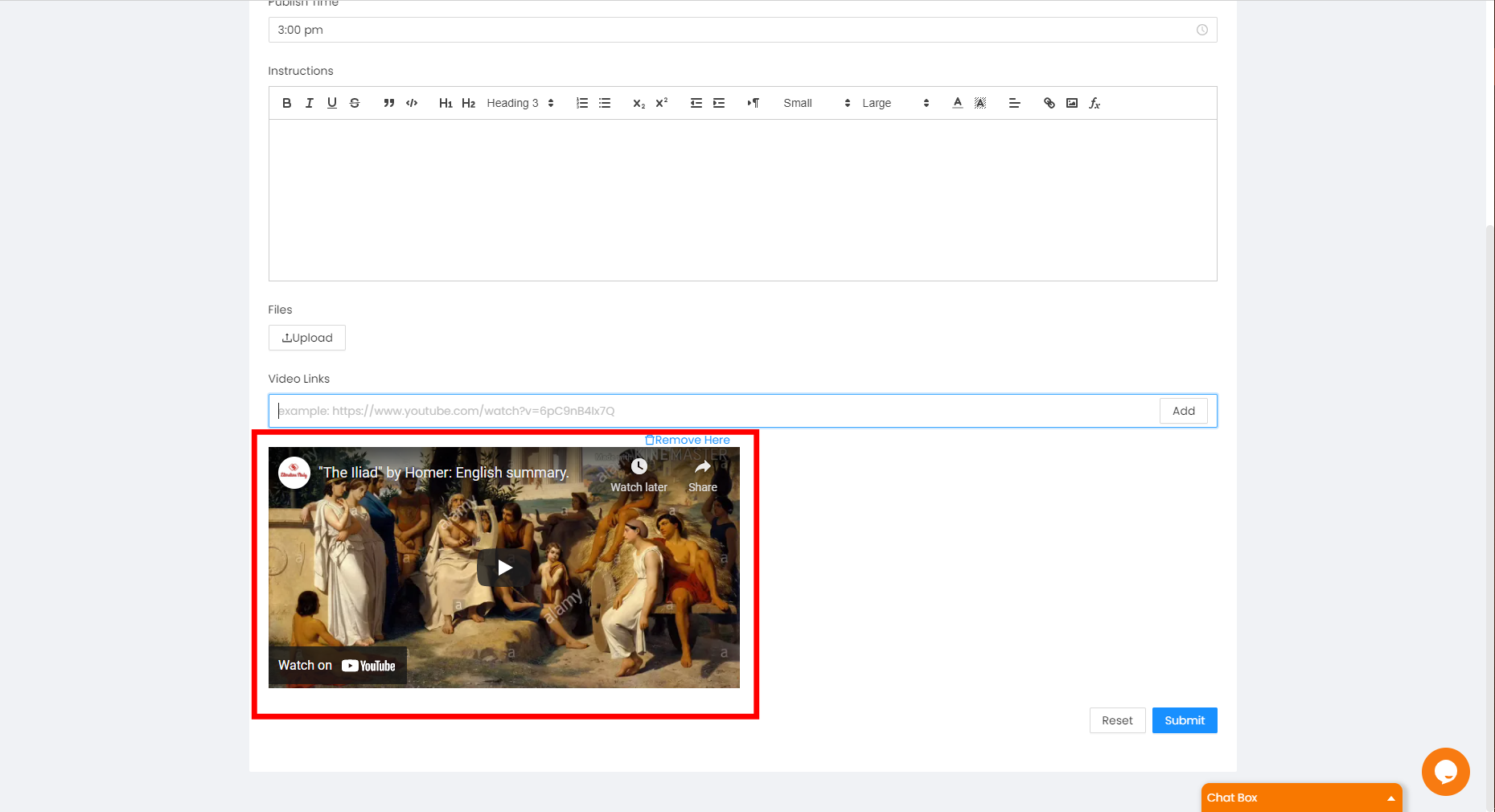Click the + Create button to create a material.
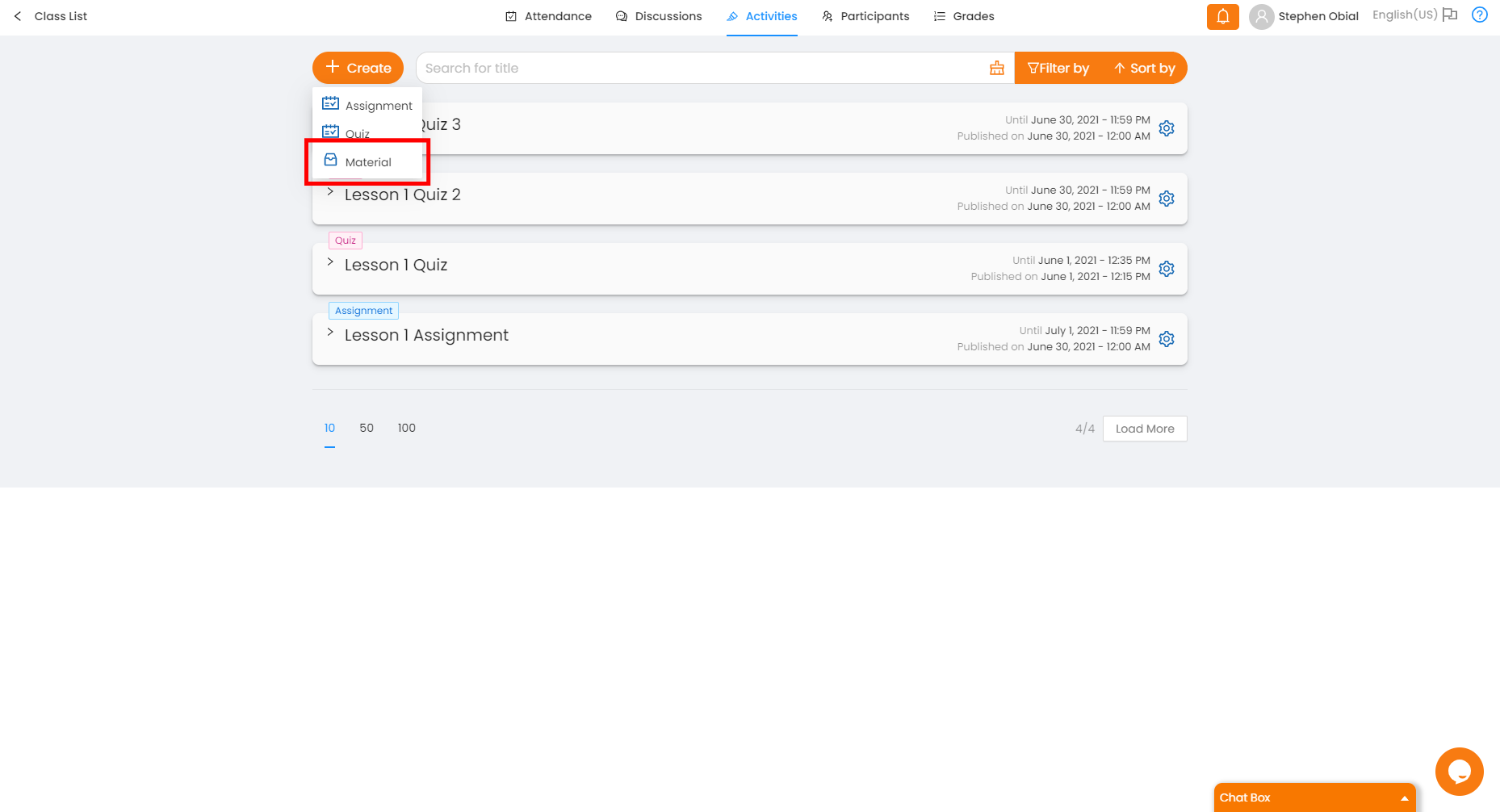
Fill in the necessary details that describe the Material
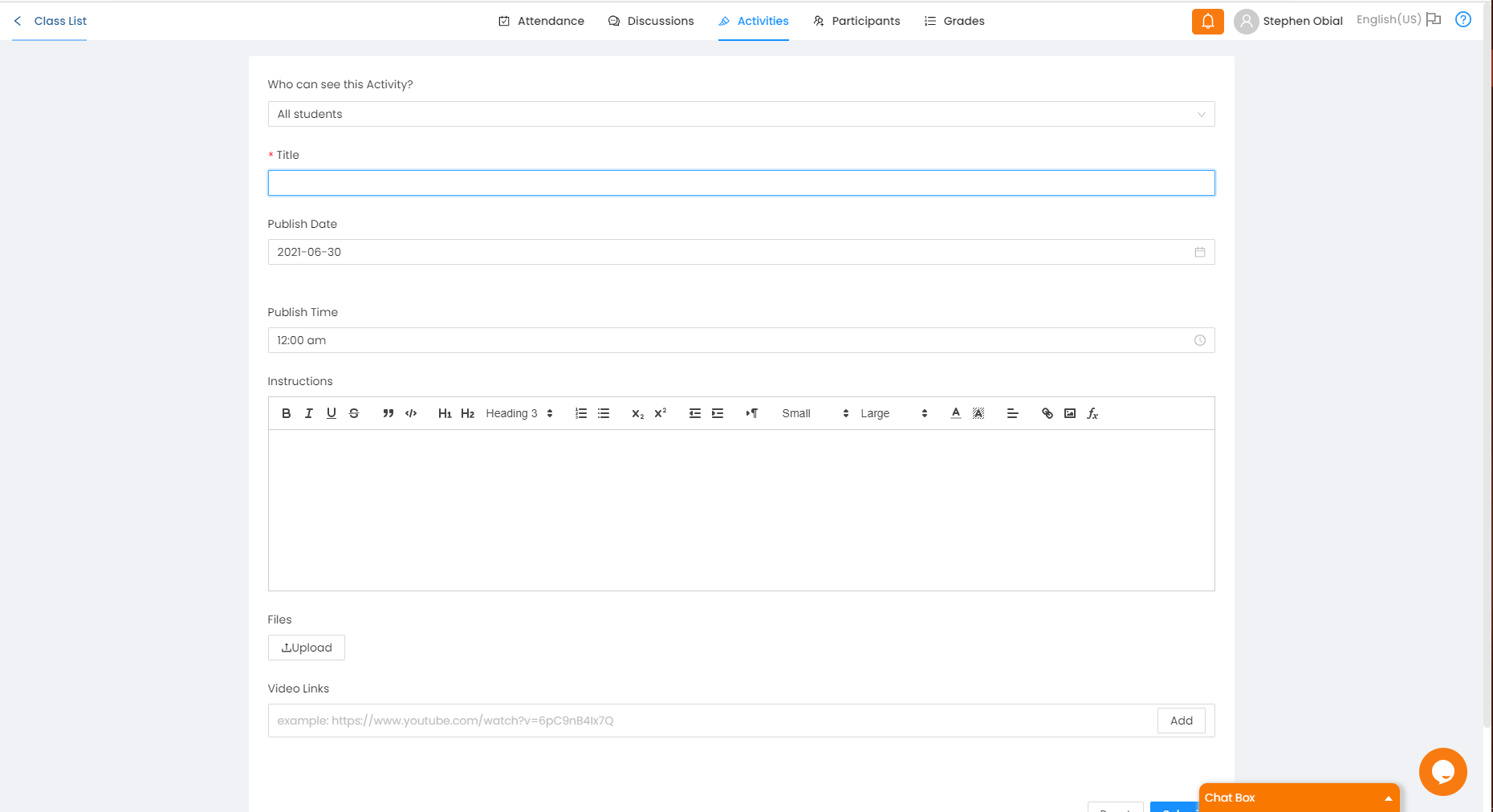
(* = required)
*Title - The title of the Material.
*Publish Date - Students can view your reading material only after this date.
Publish Time - Students can view your reading material only after this time with respect to Publish Date.
Instructions - Teachers describe what the Material is all about.
Files - Any files. If you want to upload an image it is best if you upload it to the text-editor.
Links - E.g., Youtube videos, Facebook articles, or any links.
Uploading Files
Step 1: Fill in the necessary information.
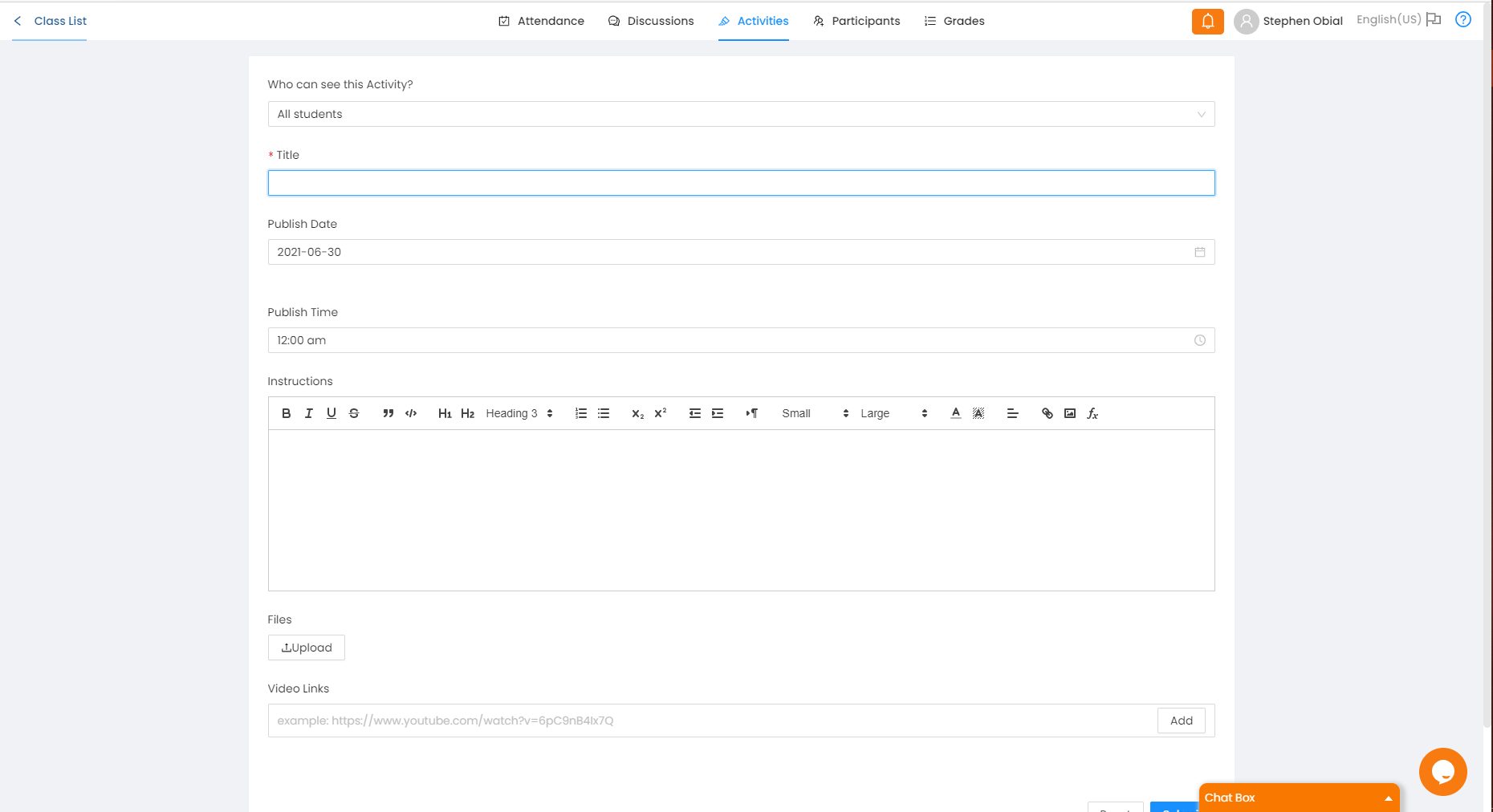
Step 2: Click the "Upload button" and choose a file to upload then click Submit.
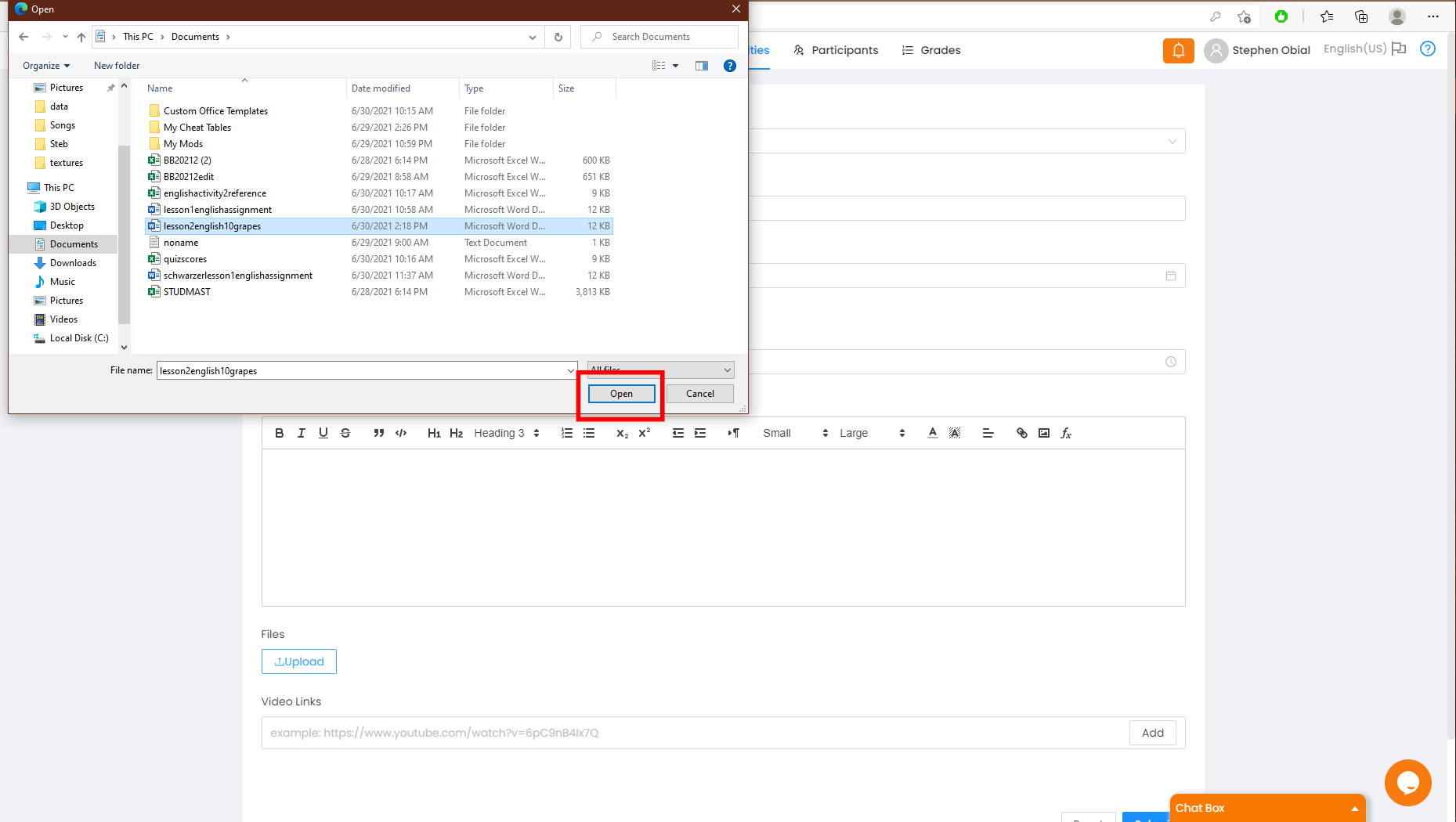
Uploading A YouTube Link
Step 1: Fill in the necessary information.
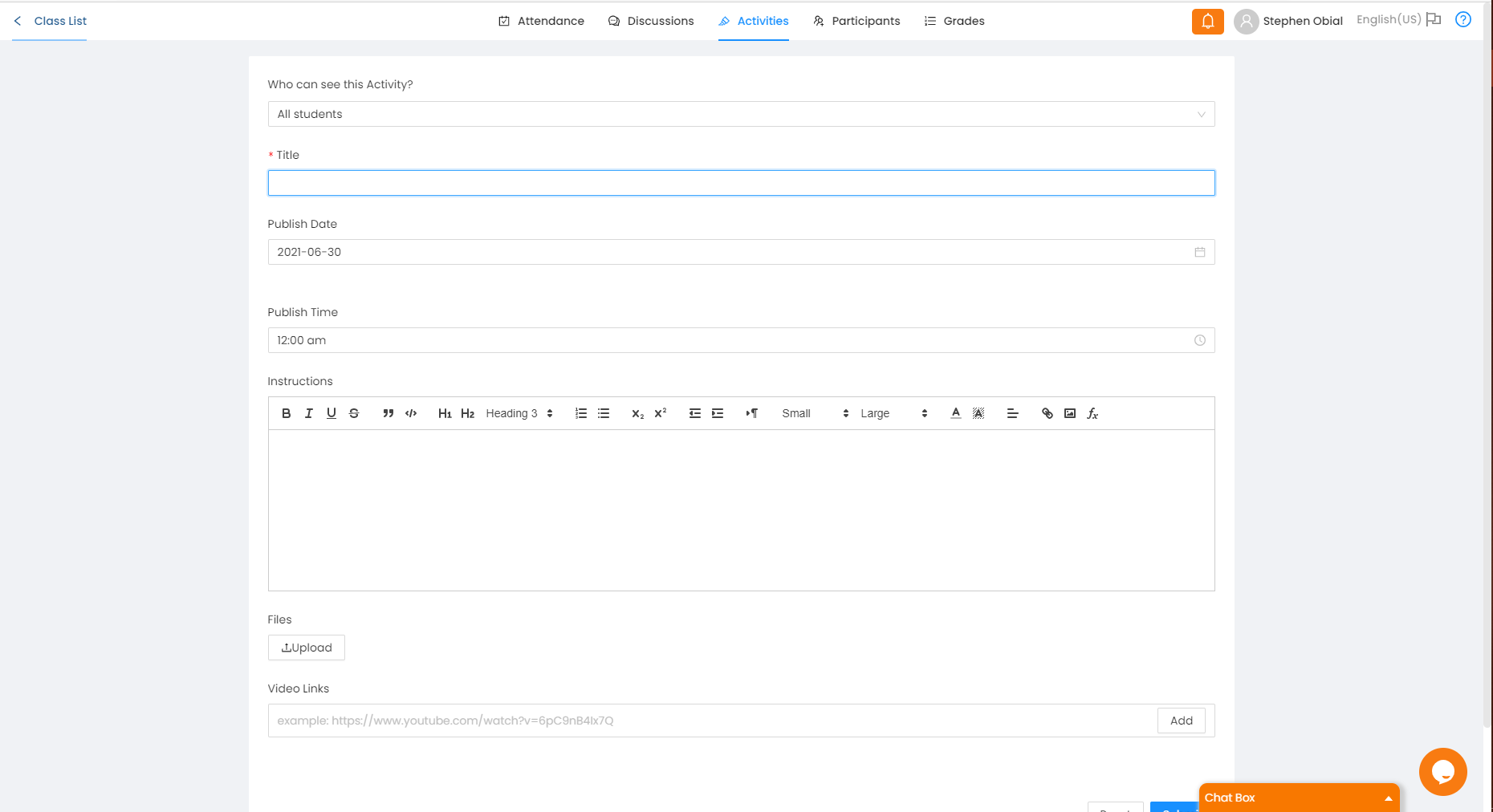
Step 2: Paste the video links and then click "Add" then click Submit.
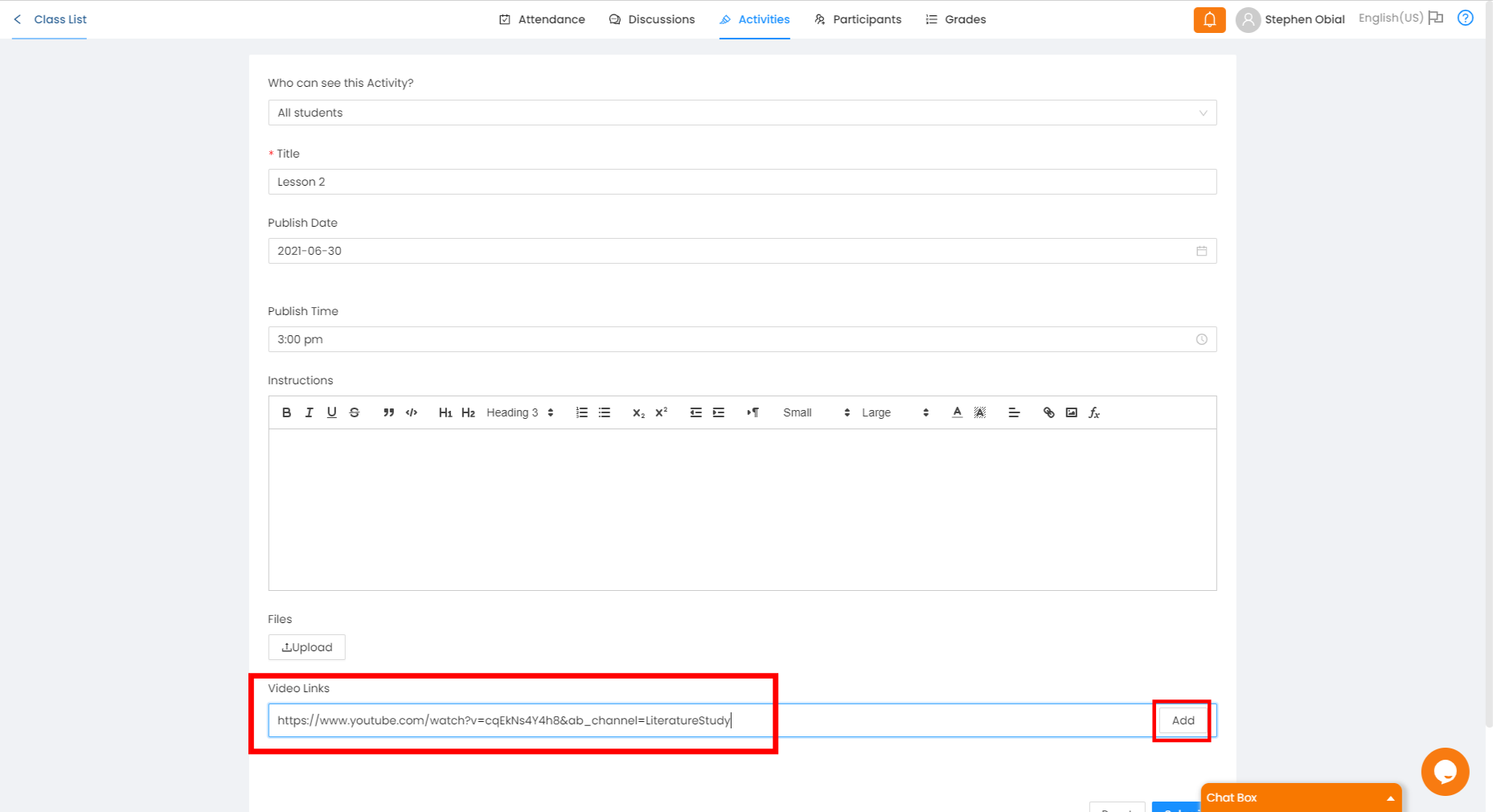
Video is then pasted and uploaded.