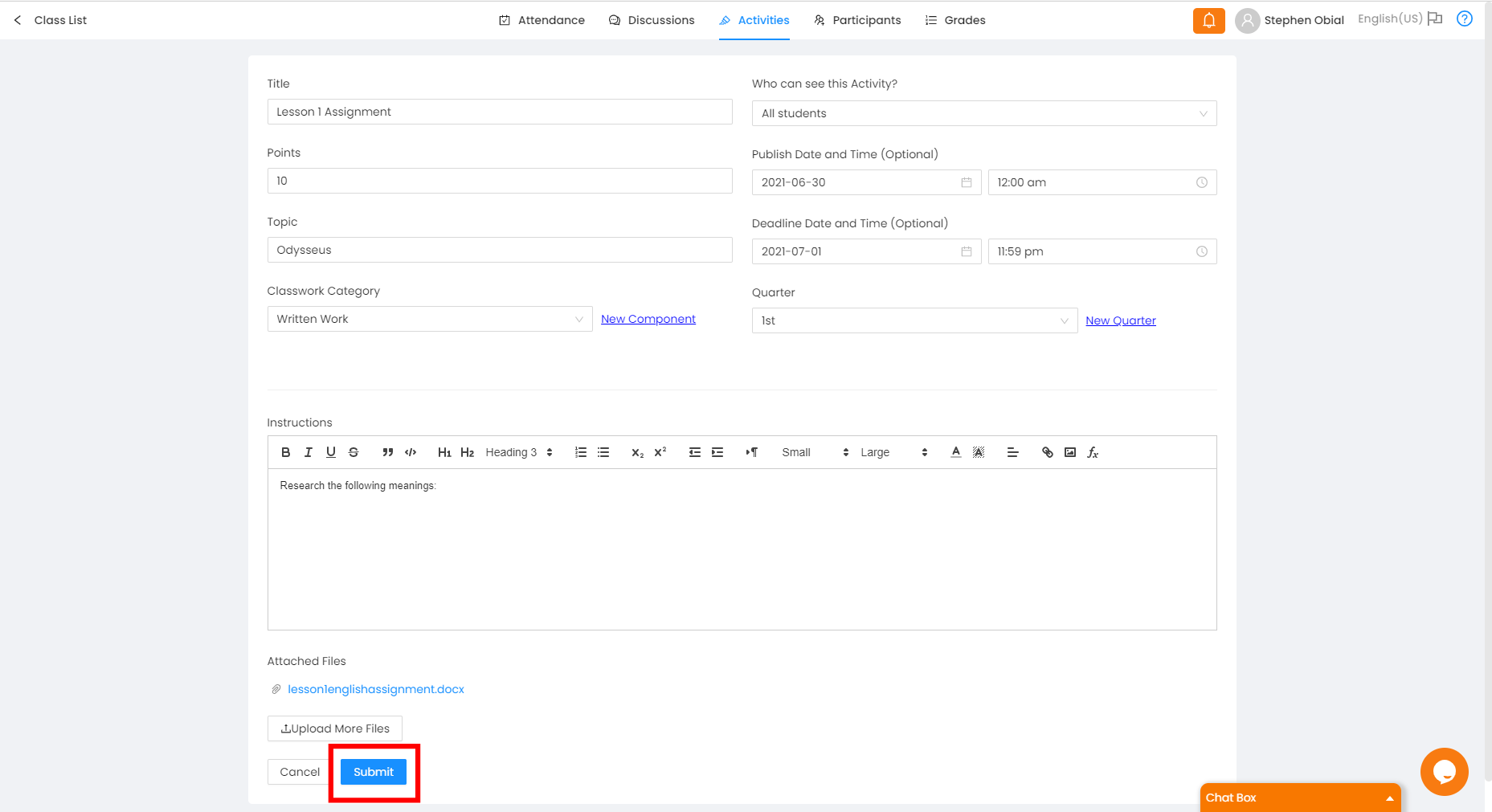Step 1: Click the Activities tab then click the "+ Create Button" to create an assignment.
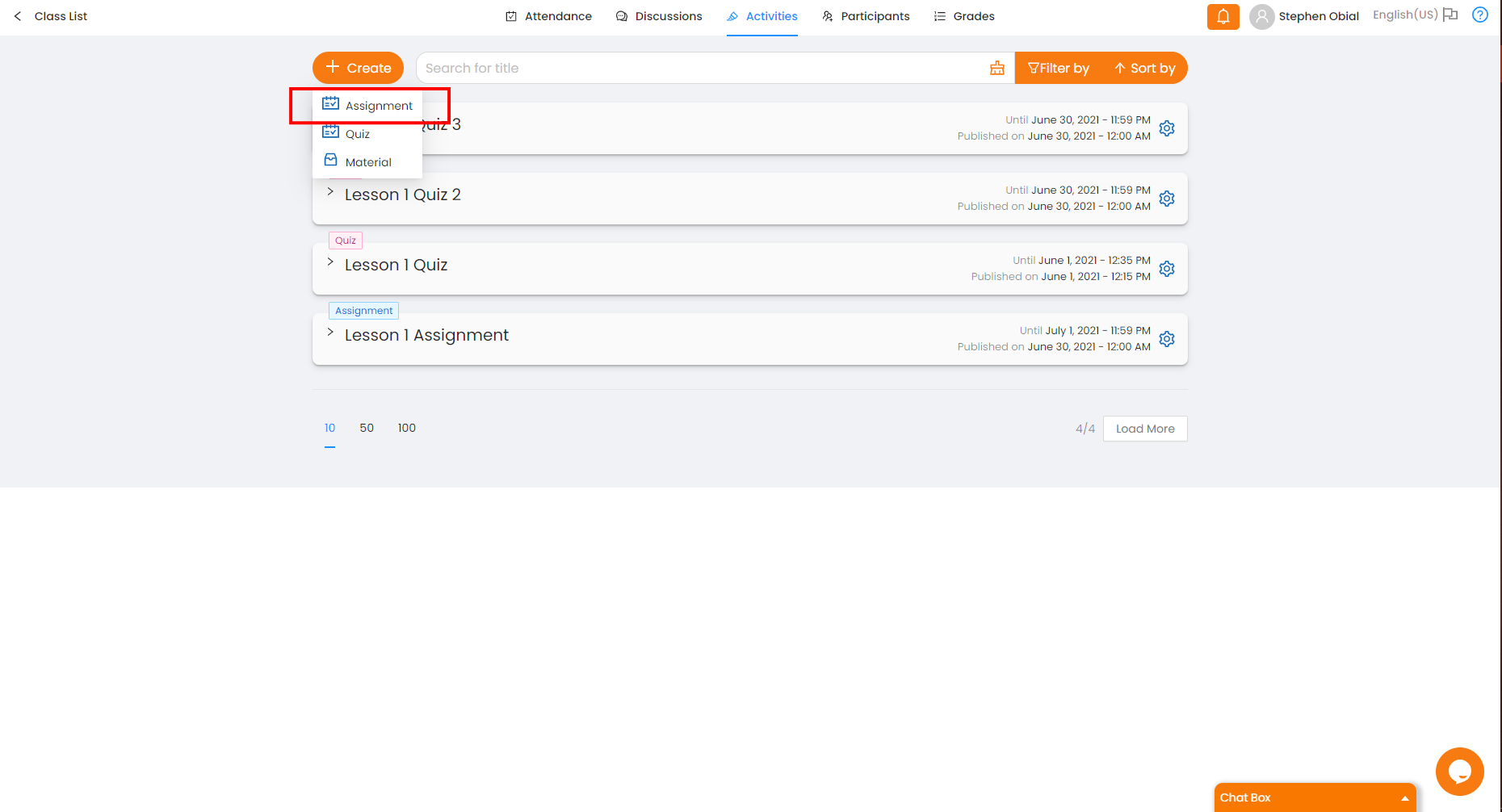
Step 2: Fill in the necessary info to create the assignment.
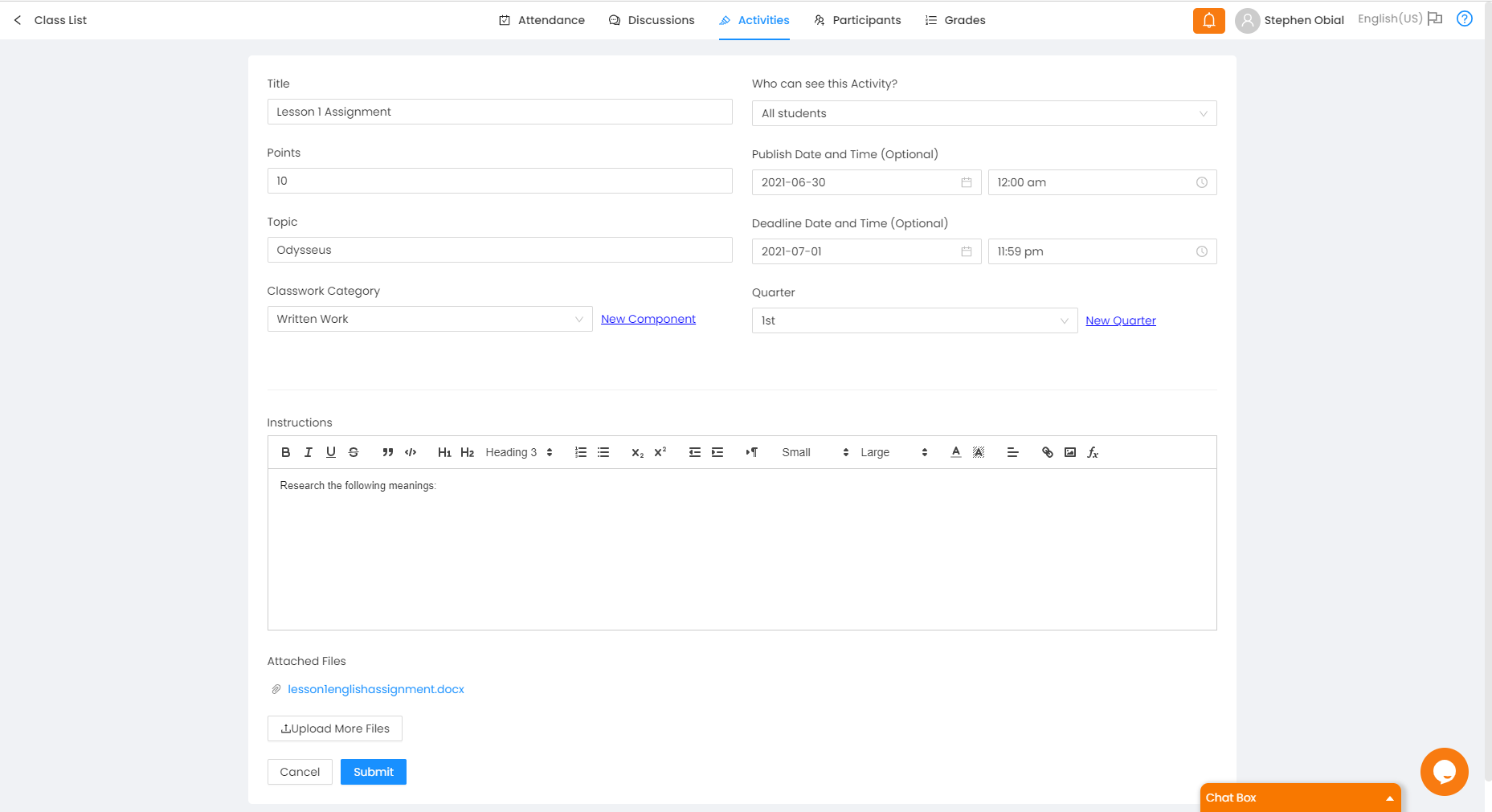
(* = required)
*Title - The title of the assignment.
*Points - Points assigned to the assignment
*Topic - This helps you group your assignments altogether by topic so you can search for it by group.
Classwork Category - The assignment is assigned in this category. On creating a new component for this field follow the guide here.
*Publish Date - Students can view your assignment only after this date.
Publish Time - Students can view your assignment only after this time.
*Deadline Date - Students may submit on or before this date.
Deadline Time - Students may submit on or before this time.
Instructions - Instructions on how to accomplish the assignment appears here.
There are two options in attaching a file:
First, click the "Attach Files" button.
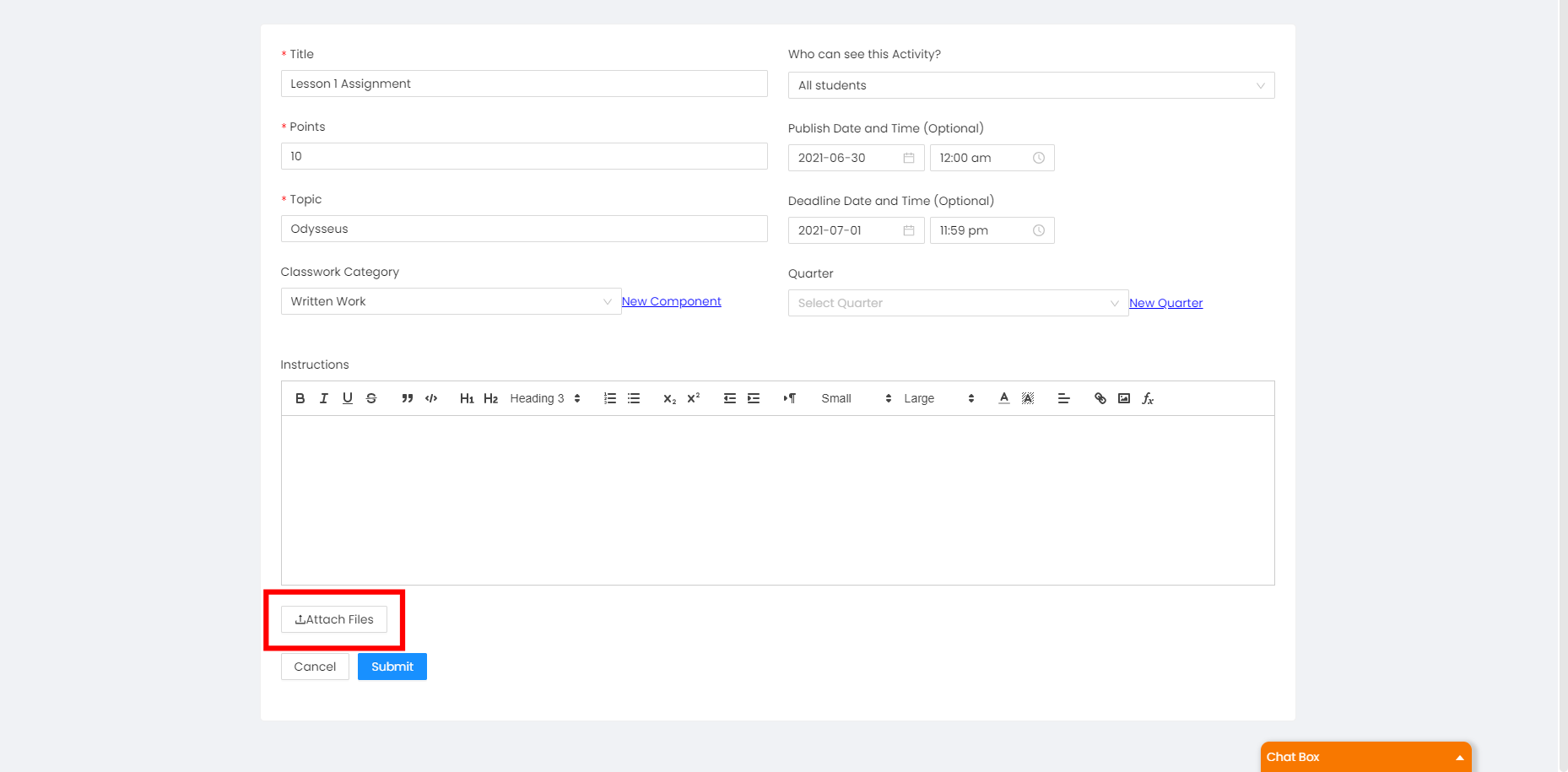
A window pops-up after clicking "Attach Files". If the file you want to upload does not appear, choose the "All Files" option shown below and click "Open".
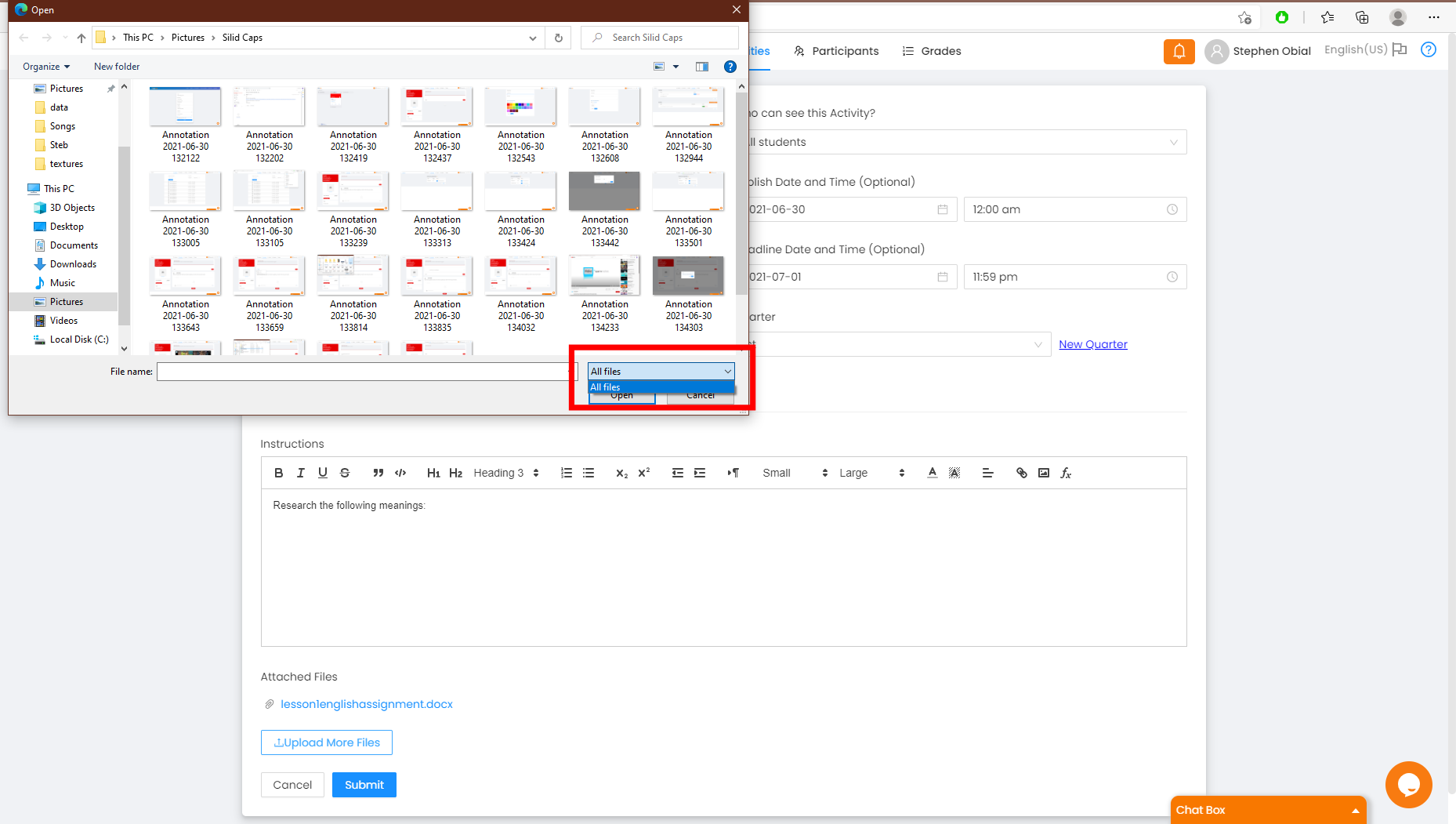
After filling in the required input fields, click "Submit" as shown below.