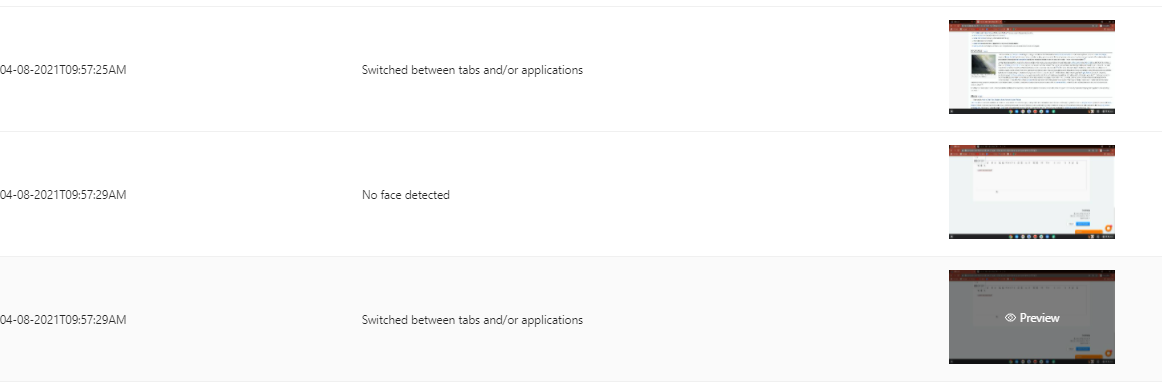In the Activity Tab click the quiz/exam you created to see the answer of the student - Click check submissions.
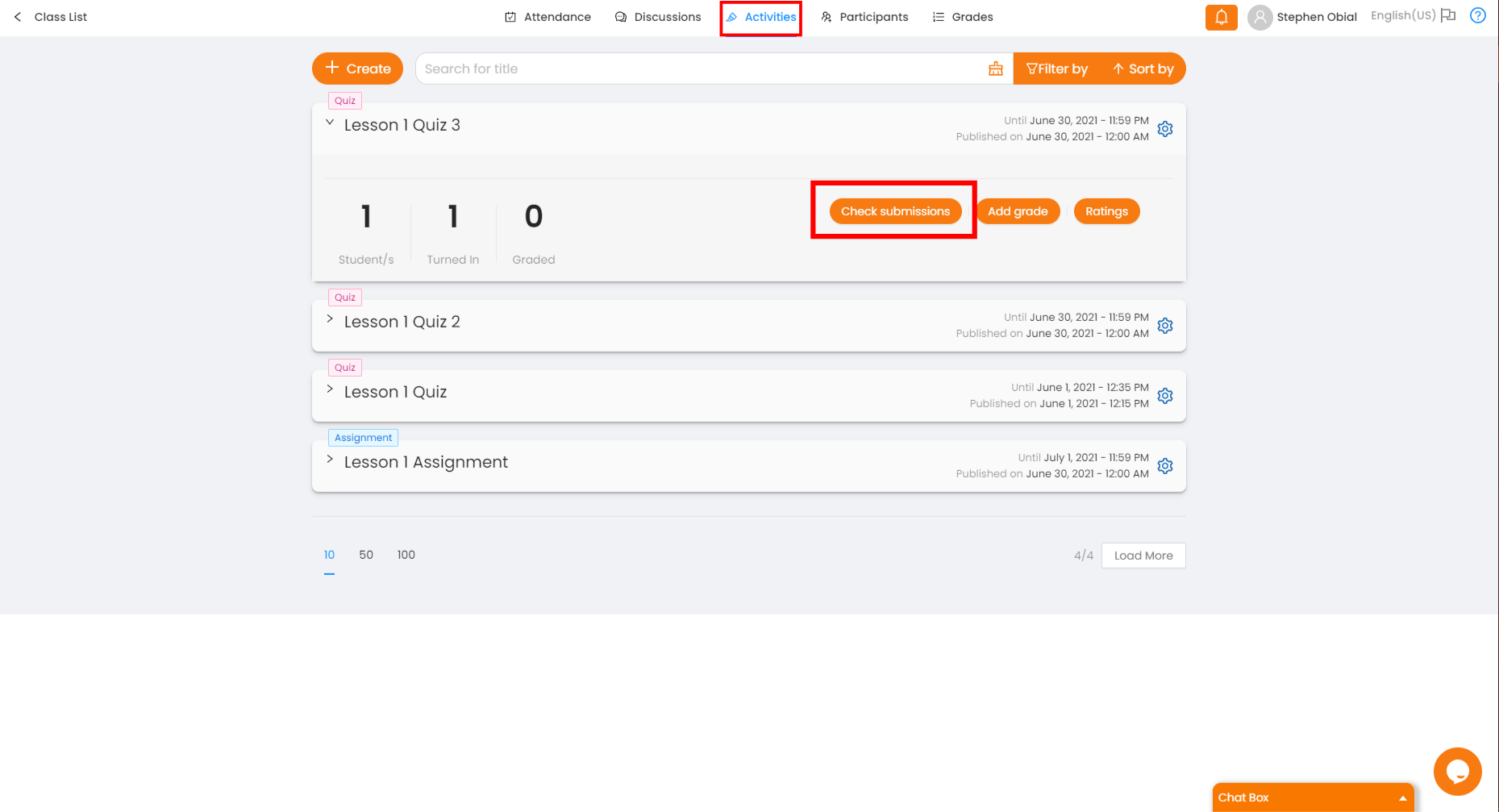
Click the name of the student to see the student's answer.
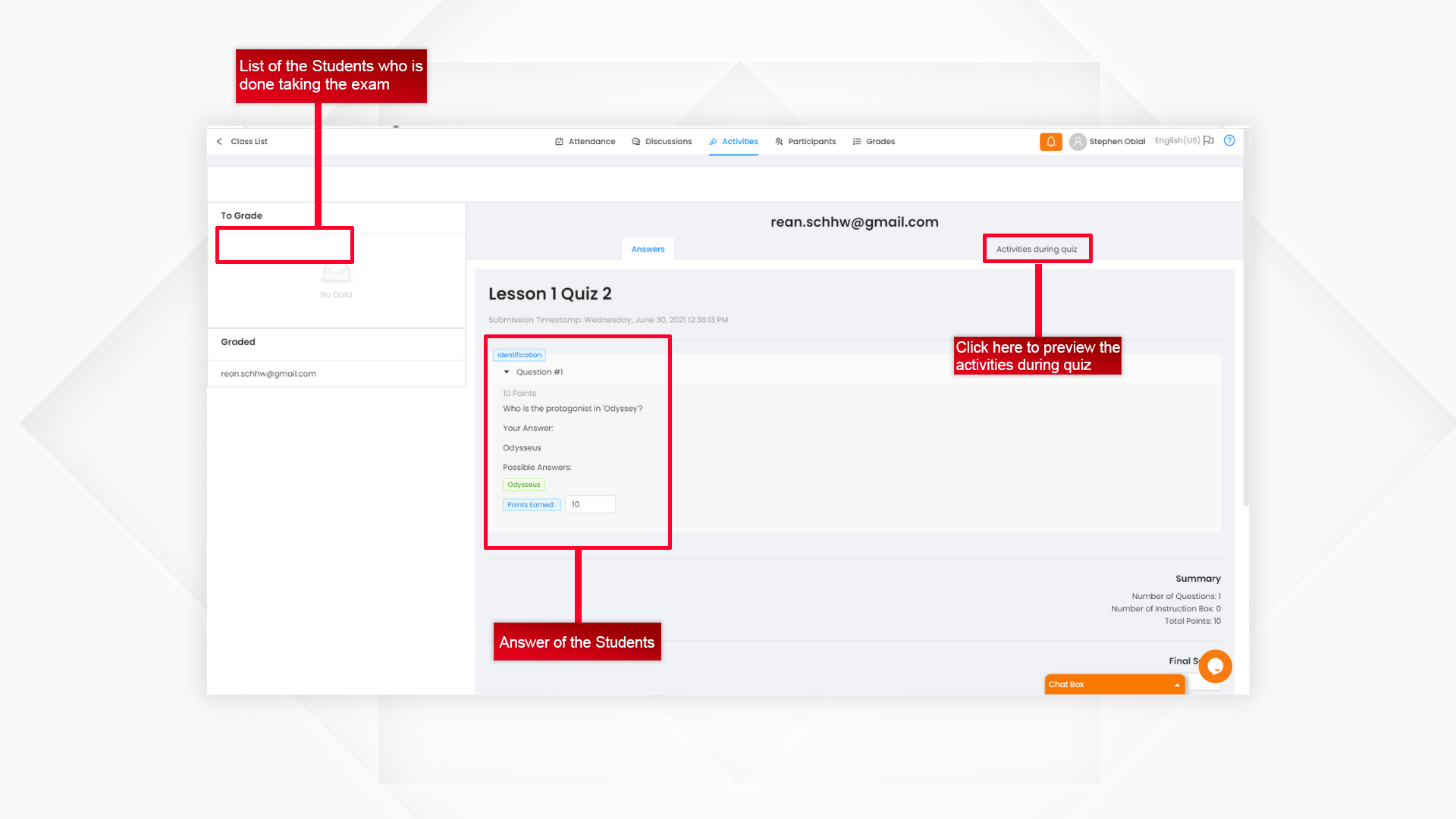
For essay type questions, teachers manually give points. For other types of questions, system automatically checks student's answers.
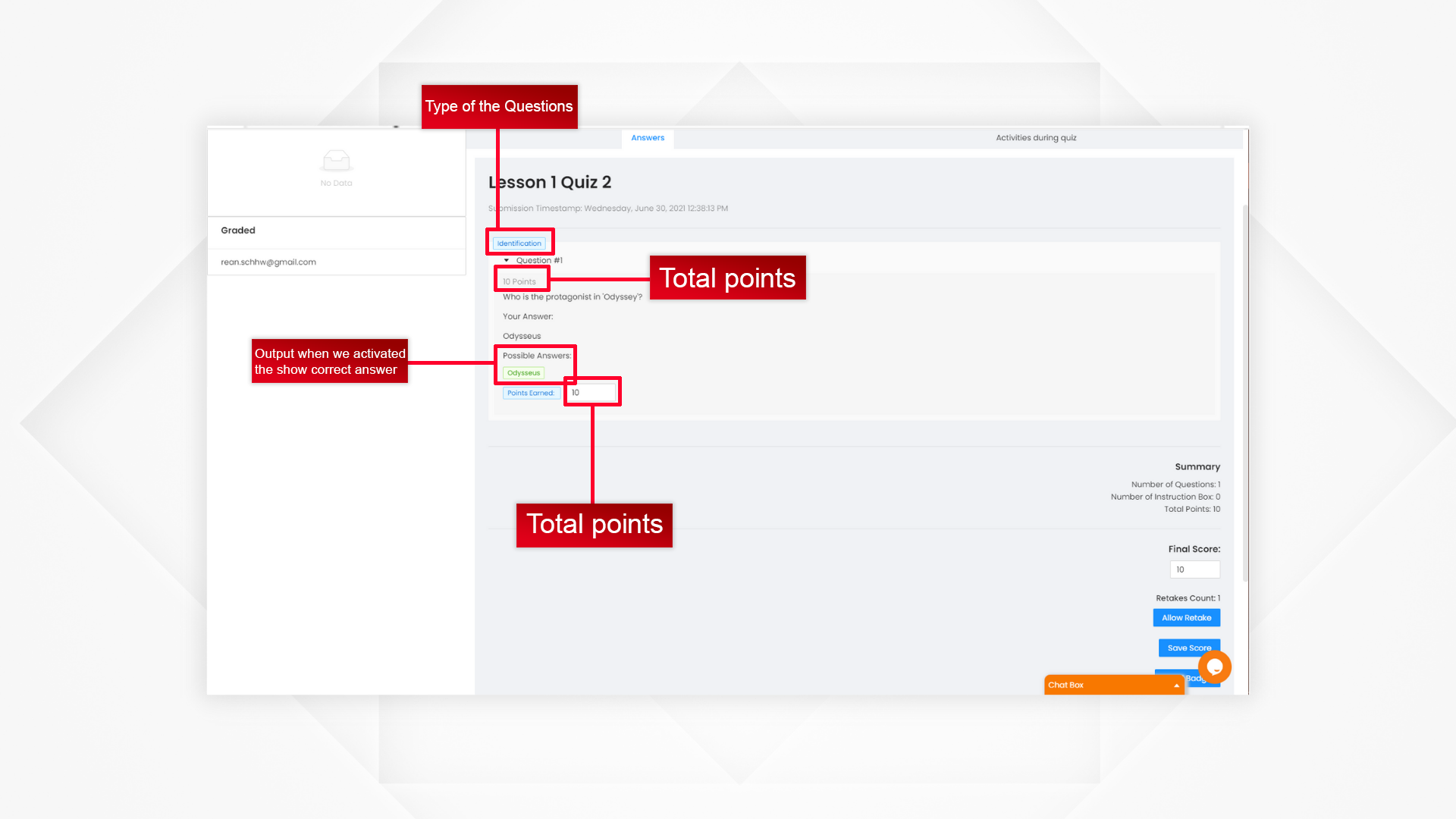
Summary:
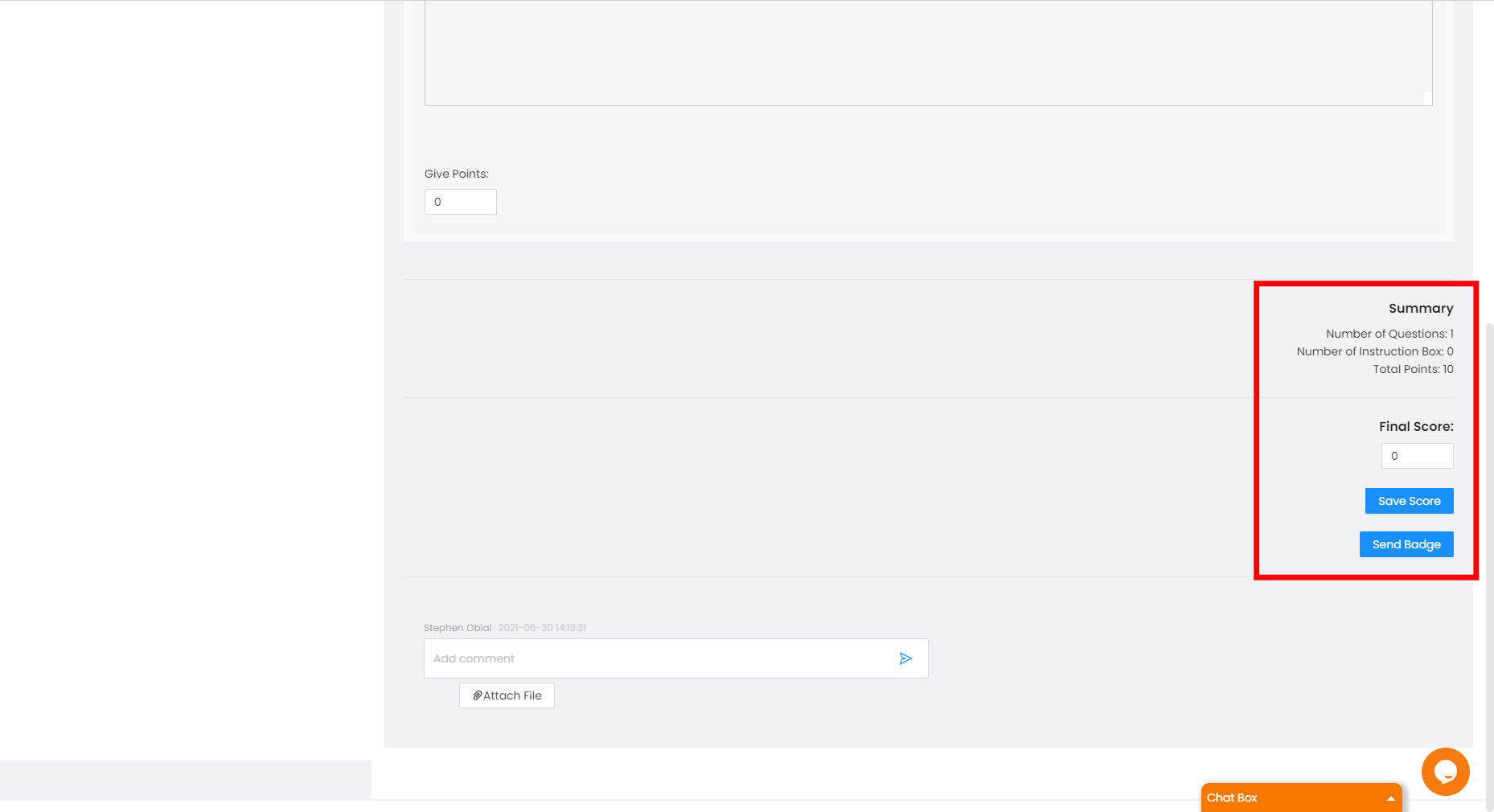
Once a student's score is saved, the student is moved to the graded section.
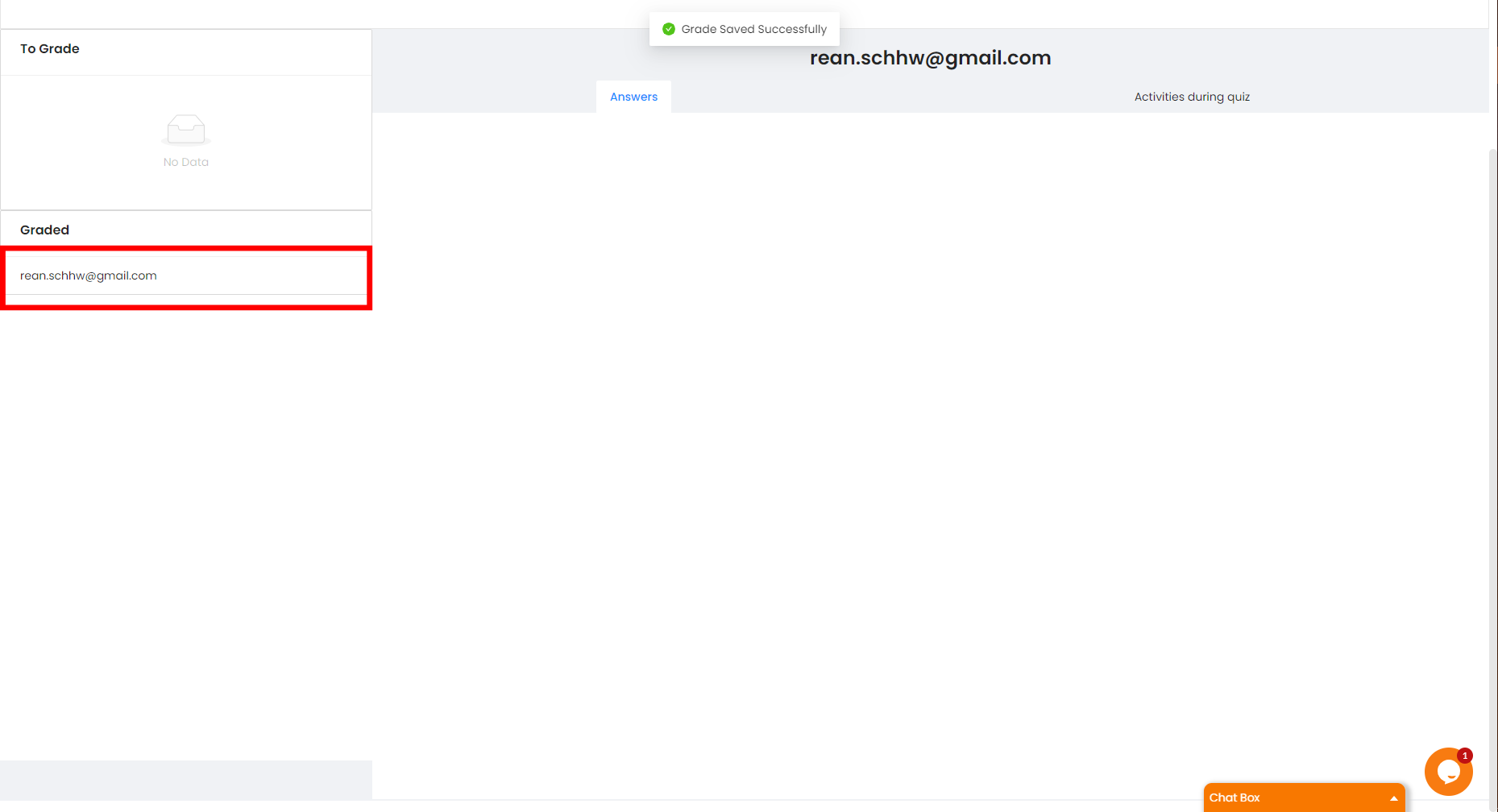
If the "Proctor This" is activated, the teacher is able to check the "Activities During Quiz". Face Detection and Capture is activated during the entire quiz.
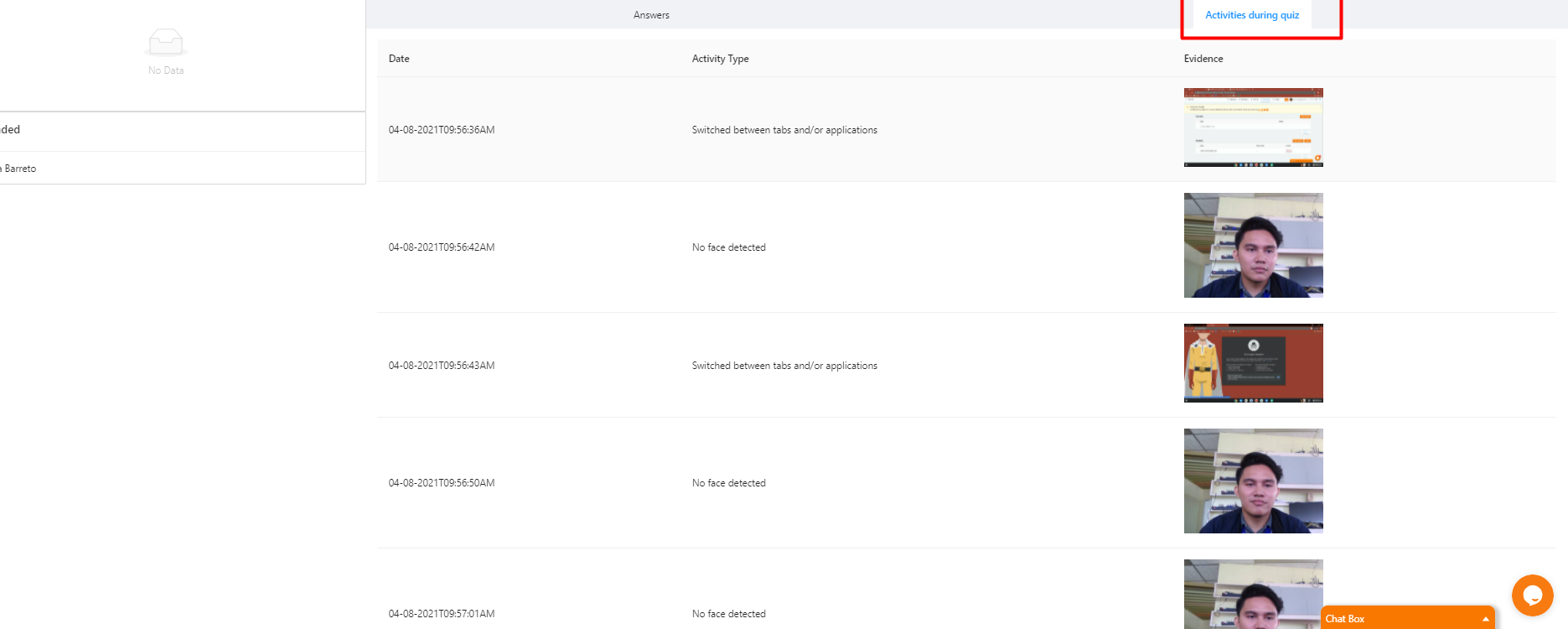
Screen Capture capturing student's switching of tabs during a quiz/exam.