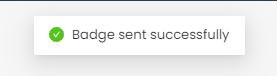How to send a badge to your student?
- Through Activity
Step 1: From your dashboard. Select a particular class.
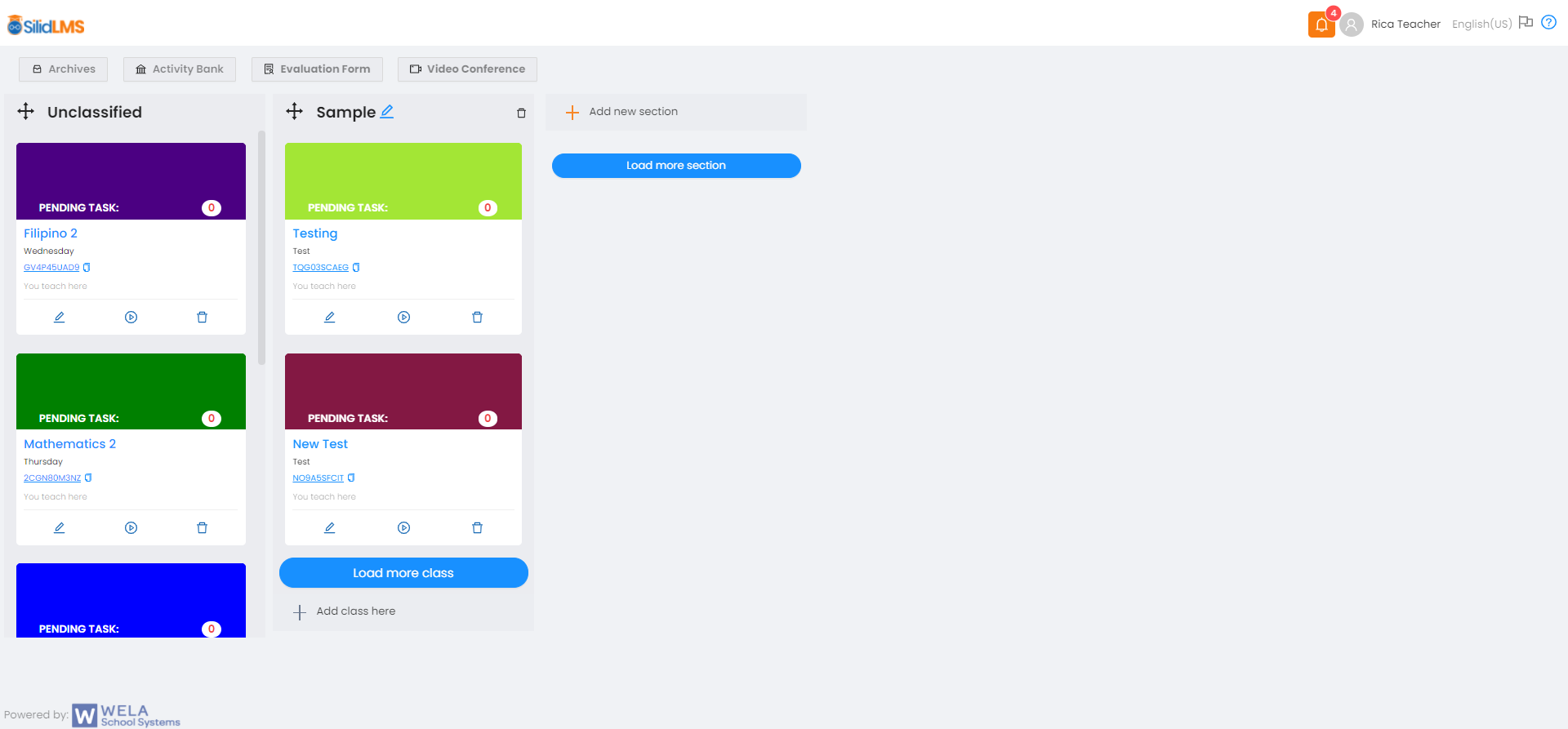
Step 2: Go to activities tab.

Step 3: Select a specific activity.

Step 4: Click and select check submission button.
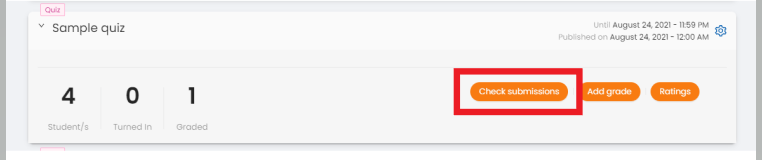
Step 5: Select a particular submitted activity from your student.
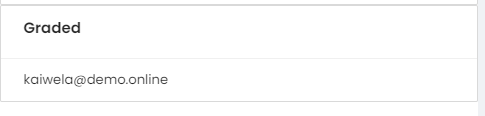
Step 6: Scroll down to the right-bottom part of the submitted activity. Click on send badge.
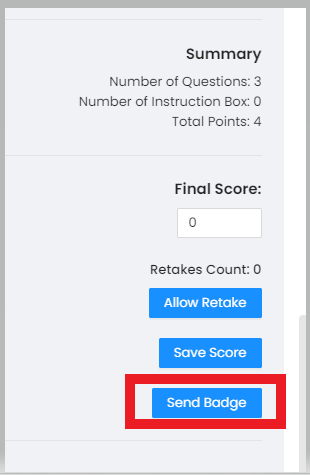
Step 6: Go to select a badge.
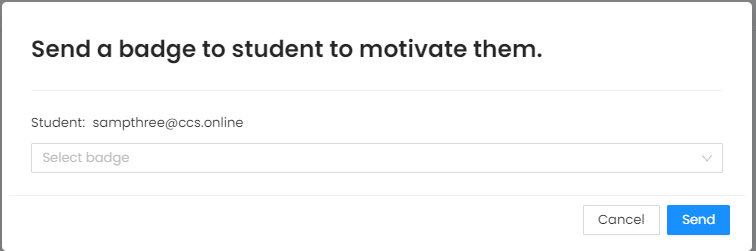
Step 7: Select a badge you want to send to your student.
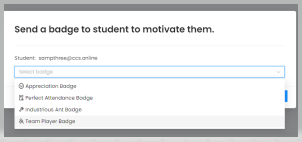
Note: The following list of badges in the selection is for manual sending of badges only and will be received by the student through the notification bell. The rest of the badges (Top Achiever, Outstanding Worker, Super Worker, and the Early Bird) that can be seen in the badge details will be received automatically through a prompt once the student met the required points or description of each badge.
Step 8: Click on send after selecting.
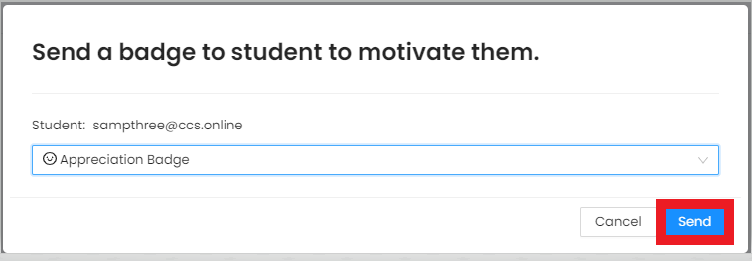
Step 9: A prompt will pop up for a successful sending of the badge.
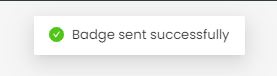
Note: The badge you have sent to your student will automatically be seen in his/her badge earned.
- Direct Sending
Step 1: Upon opening a class card, go to the Class tab and select Badges.
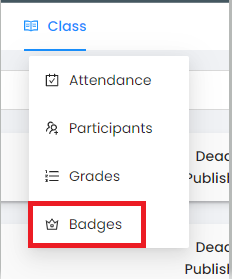
Step 2: Click on Send Badge.
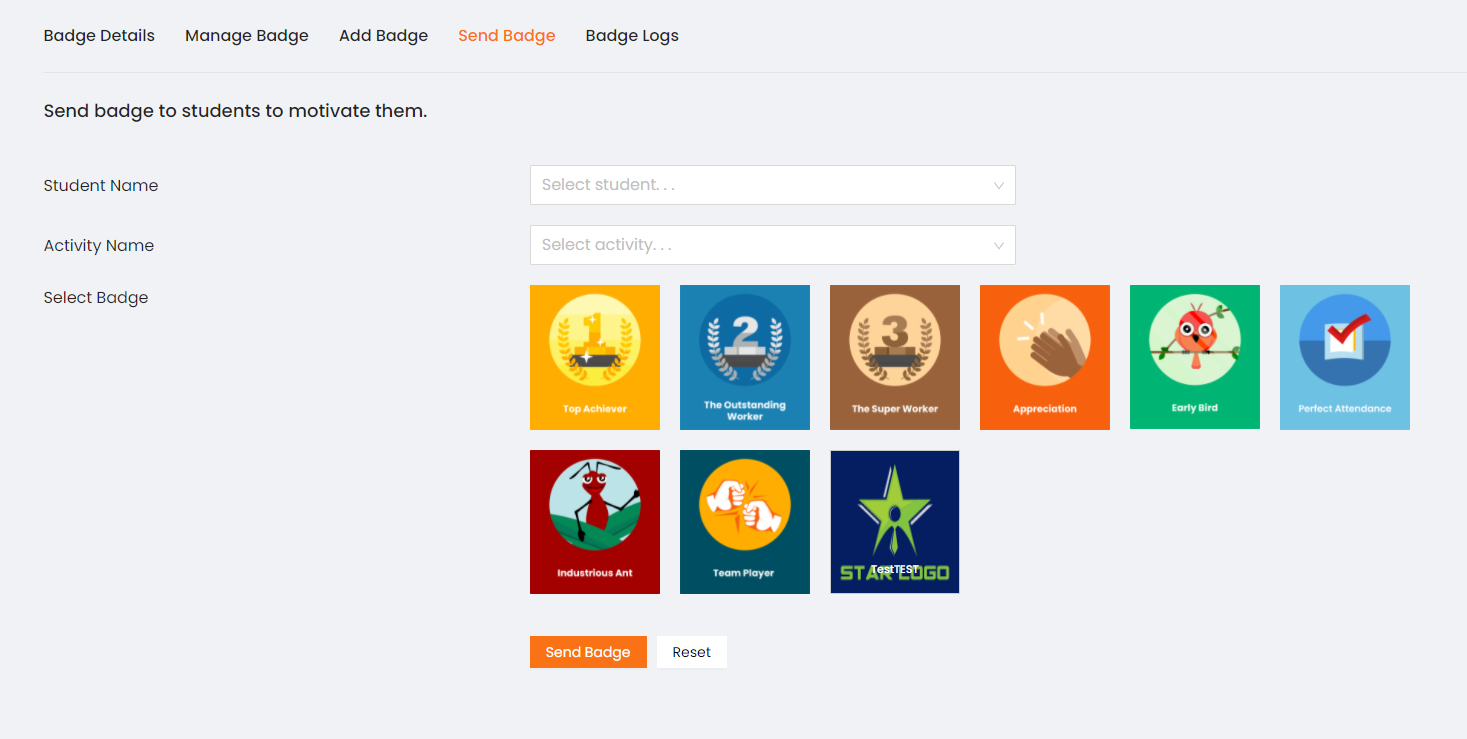
Step 3: Select a student you want to give a badge to.

Step 4: Select which particular activity you are going to give a badge on.

Step 5: Select among all of the listed badges which one you would like to send/give to your student.
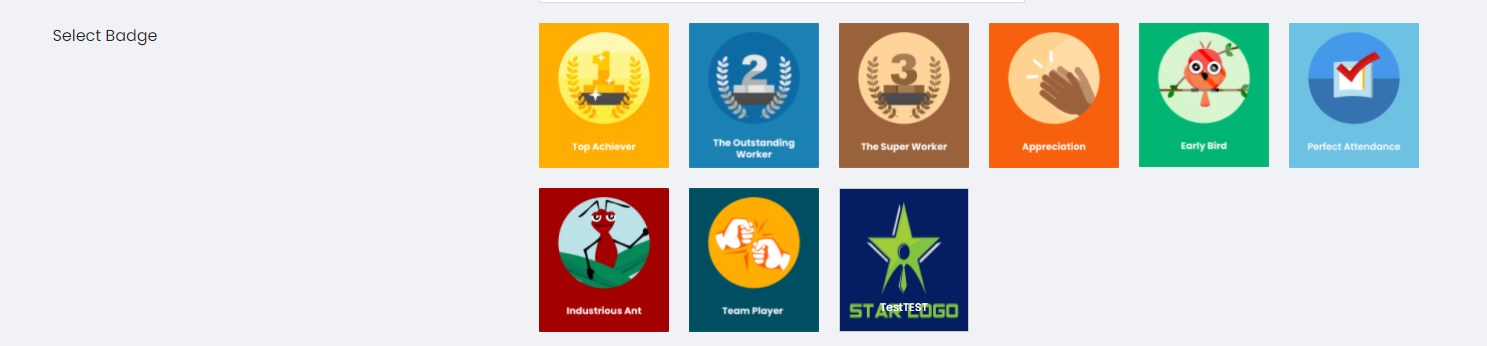
Step 6: Click on Send Badge to proceed.
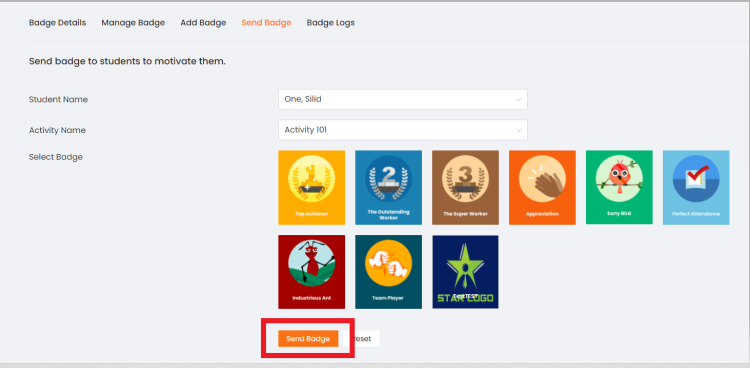
Step 7: A prompt will appear for confirmation.