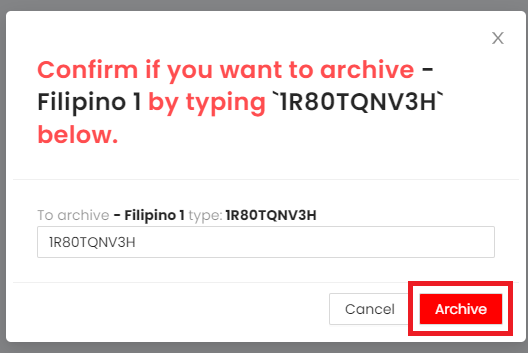Moving the class card to the archive list.
Step 1: On your dashboard, choose one from your class card that you want to be removed/archived.
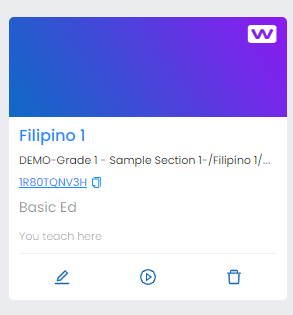
Step 2: Kindly click the garbage bin/trash can button in the lower-right of your class card.
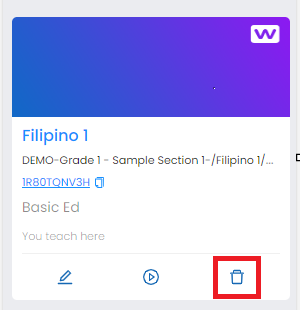
Step 3: To proceed, click on the archive button to confirm.
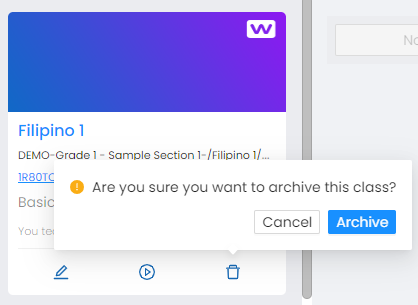
Step 4: Copy the class card ID.
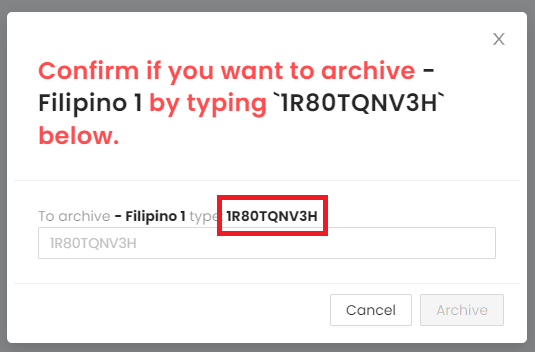
Step 5: Paste it into the text field below.
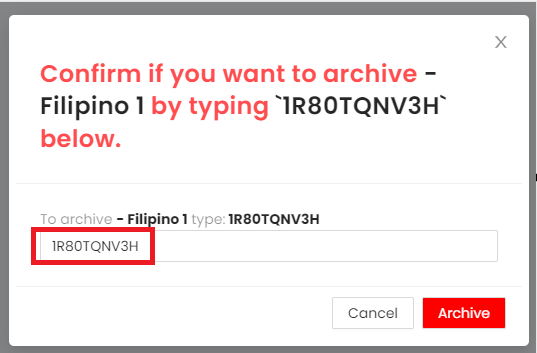
Step 6: Click on the Archive button to confirm.