Step 1: Click Class list
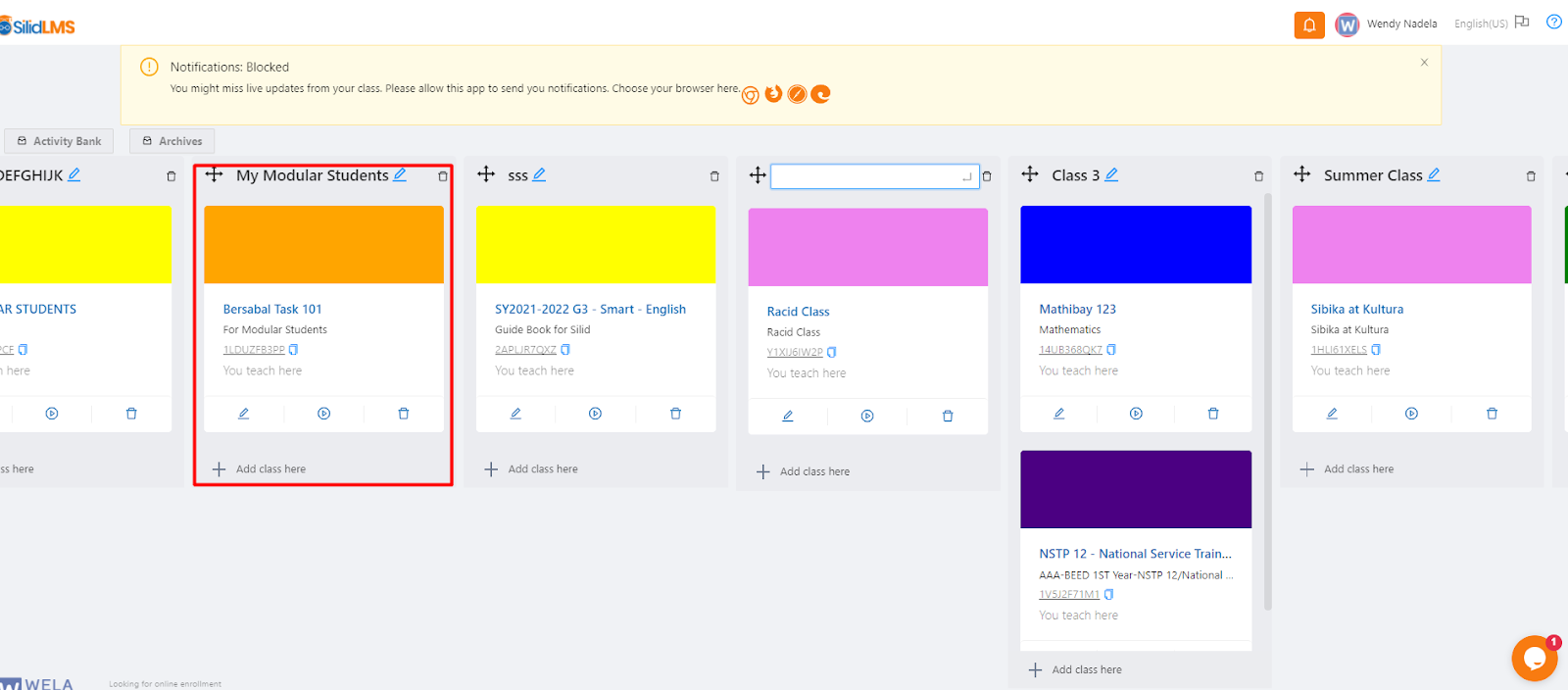
Step 2: Click Activities Tab
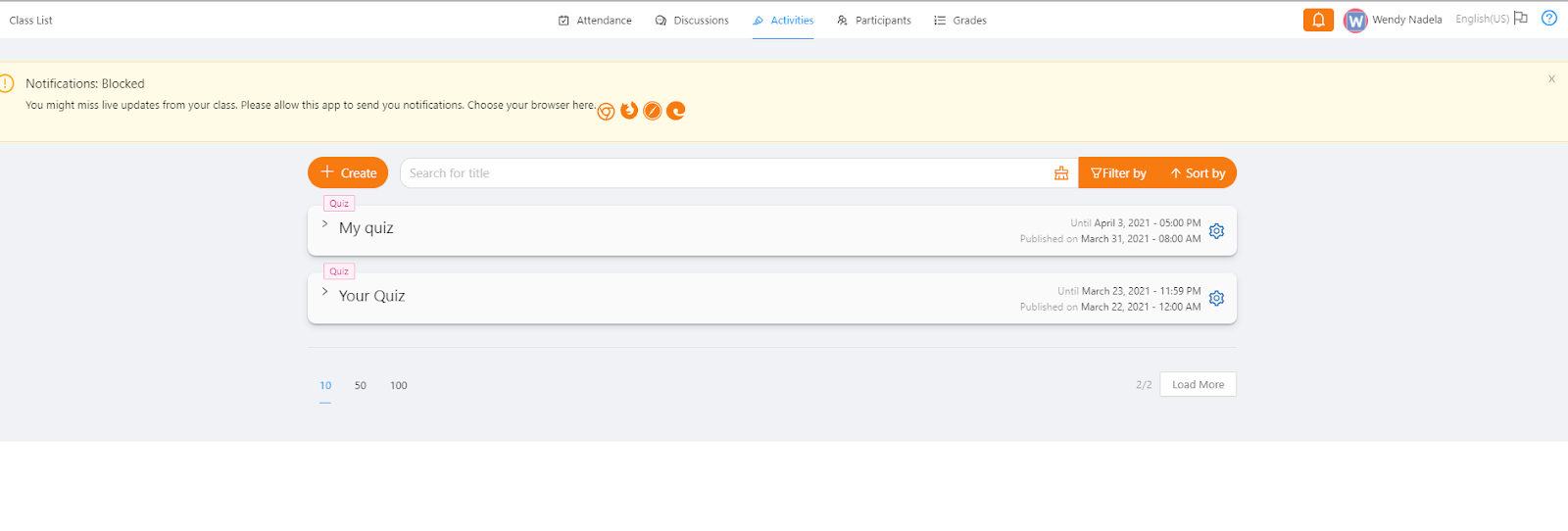
Step 3: Click the “gear icon” of the quiz and click “edit”.
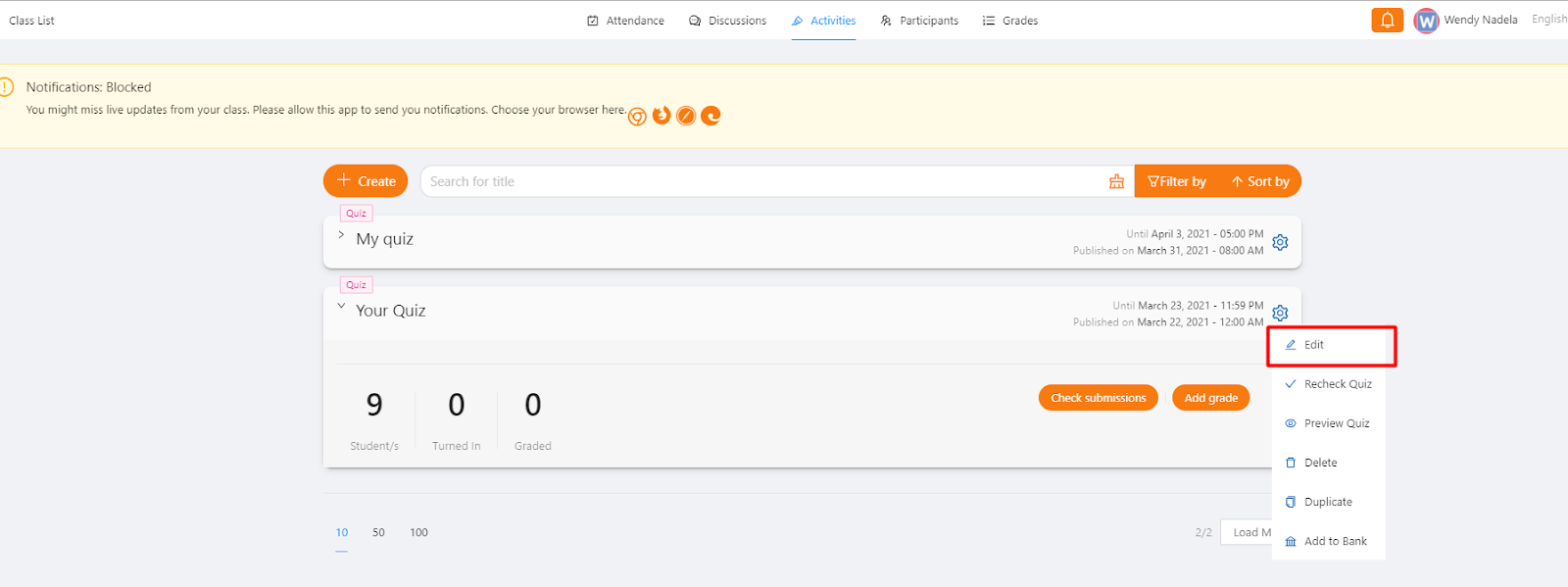
Step 4: Click "Add to Bank" on the specific question to be added to the bank.
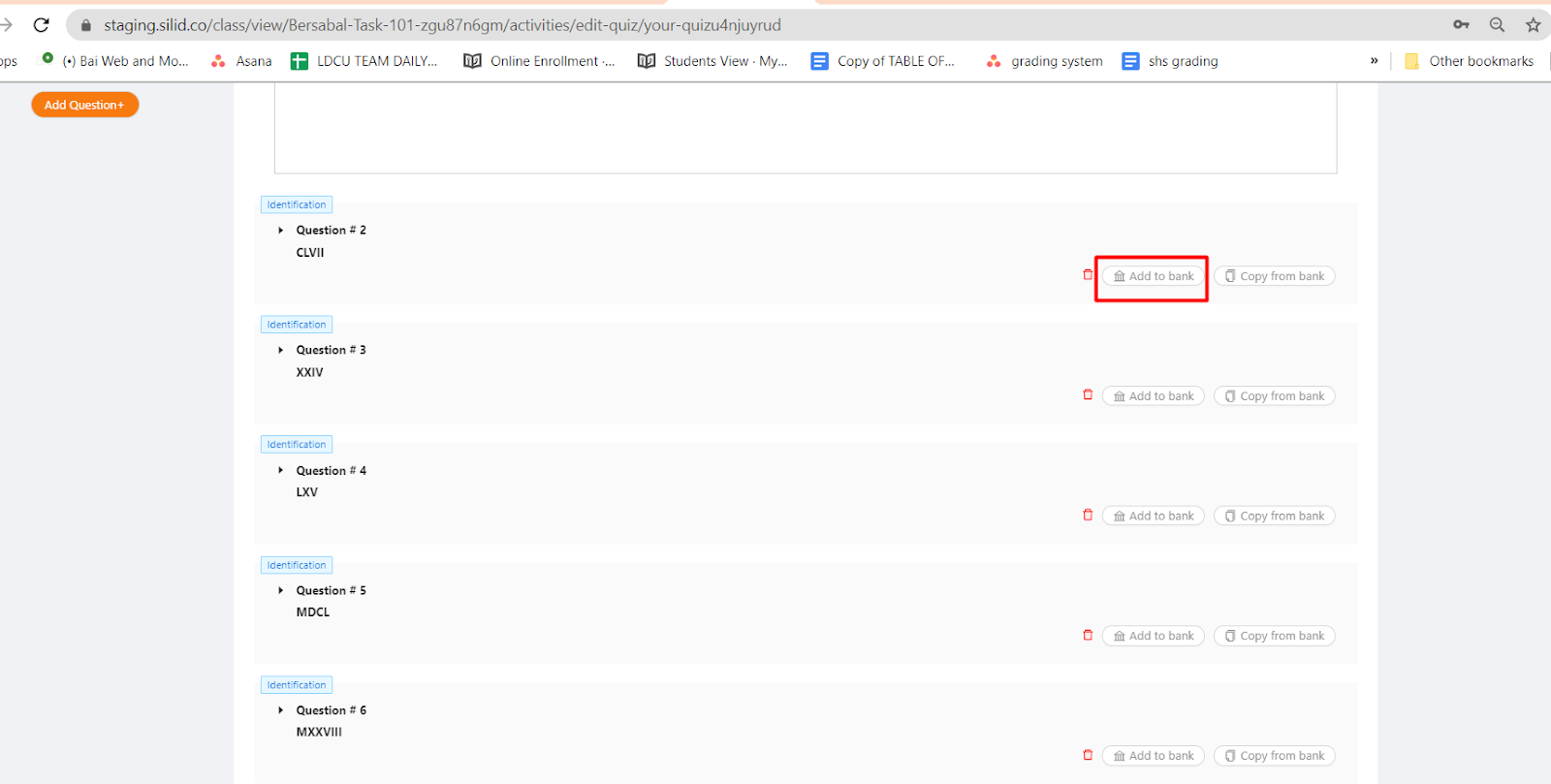
Step 5: Click “new tag” and make sure to put the tag name before you add it to the bank.
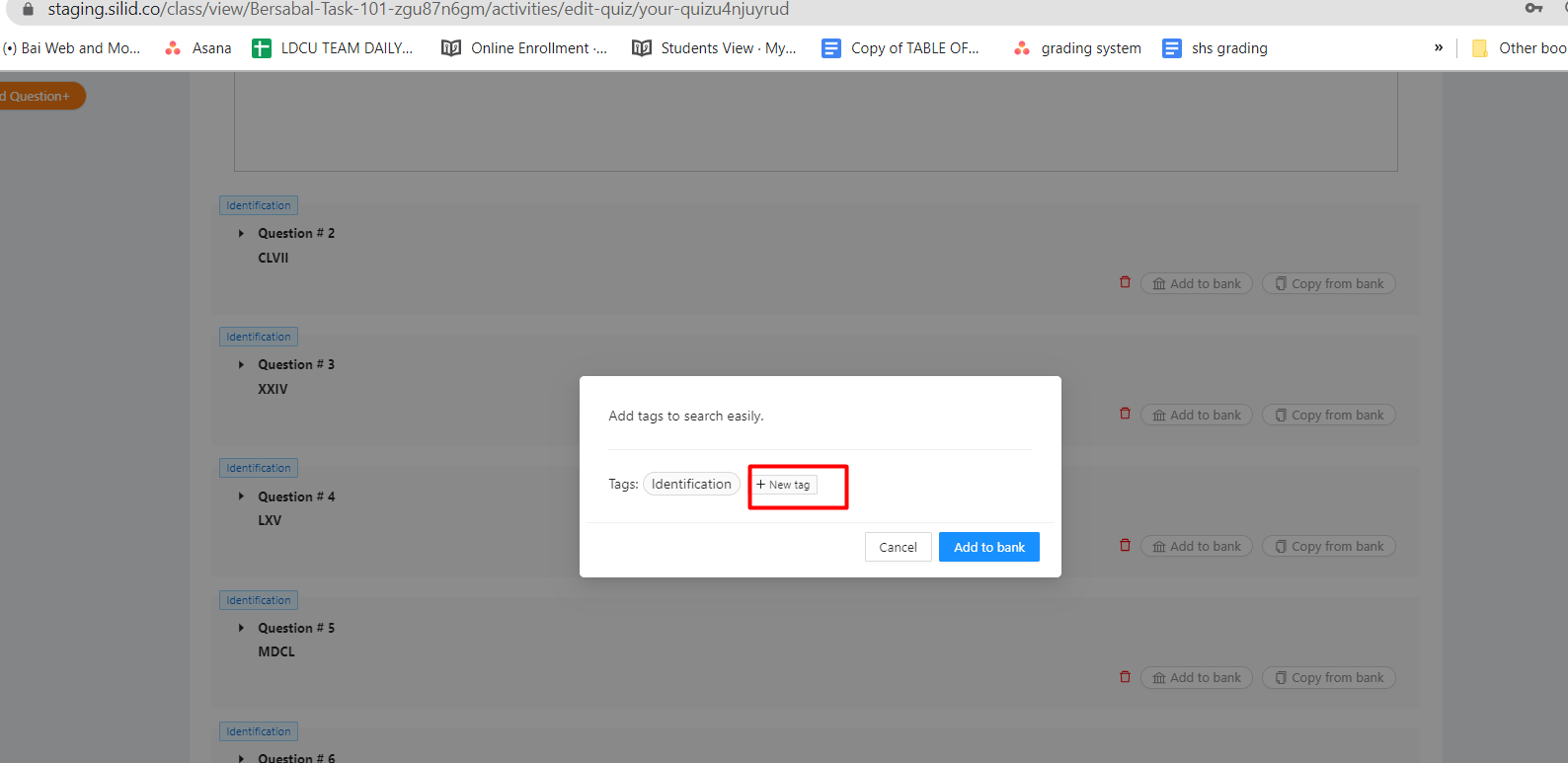
Once you are done putting the tags remember to hit the enter of your keyboard, and it will show like the photo below, then click “Add to Bank”.
